Do Not Contact Vs Inactivate
Document ID 1240
In Resupply, there is a difference between opting a patient out and inactivating them. We should not be inactivating patient's accounts if they simply do not want to be contacted.
If the patient is still using their therapy but is unwilling to verify their account information, or had changes in their therapy status, you simply update the patient record to Do Not Contact and create a Work Item if necessary. To place a patient on Do Not Contact, see the instructions below.
Note: If a patient emails or leaves a voice mail requesting to be removed from calls and/or emails, we MUST remove the patient from the requested contact method or place them on Do Not Contact. Be sure to leave a Note as to the reason you placed the patient on Do Not Contact.
Opt Out/Do Not Contact
The following are reasons a patient/caller may wish to be placed on Do Not Contact:
- Patient does not want to be contacted with regards to their supply eligibility
- Do not send a Work Item for this reason. Simply place on Do Not Contact.
- Patient is deceased (Refer to this article.)
- Patient refuses to verify their account
- Patient is no longer needs/uses CPAP
- Patient uses a different HME
- Patient Returned Equipment
- The phone number on file is incorrect (Bad Number)
Required: If you change the patient status to Do Not Contact, you must send a Customer Message Work Item for the above scenarios only, unless otherwise stated, to alert the HME of changes to the patient status.
Place a patient on Do Not Contact
Go to the Patient details tab on the patient's account, scroll down to the Contact information section and click on edit.
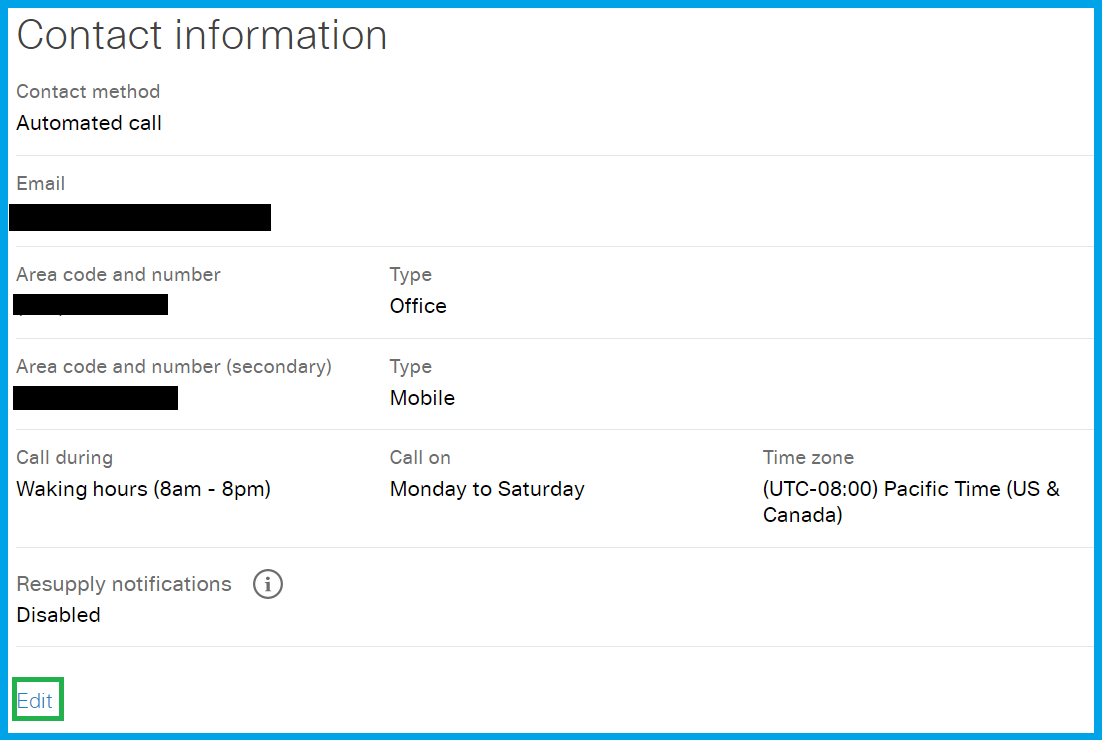
Change the patient's contact method to Do not contact and click Save. This allows the patient to log-in to the patient portal or call in to request supplies. It simply stops the outbound calls/emails.
Tip: If you need to change the patient from Do Not Contact back to receiving outreach, you must 'uncheck' the Do not contact box, prior to selecting their requested method of contact.
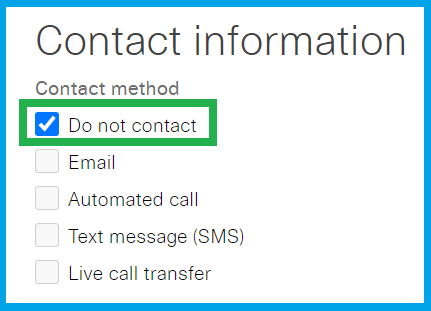
If placing the patient on Do not contact, use the appropriate template when creating a Customer Message work item. This will allow the HME to follow up with the patient regarding any additional information required and/or update their billing system and our platform accordingly.
Note: If patient wants to remain active for patient portal with no automated outreach, a work item is NOT required.
Important: Before turning off contact for patients, remember to offer the option of adding an email address to their account and directing them to log in to the website to request supplies. Patients can remain active in Resupply without receiving any outreach.
Remove a patient from Do Not Contact
Go to the Patient details tab on the patient's account, scroll down to the Contact information section and click on edit.
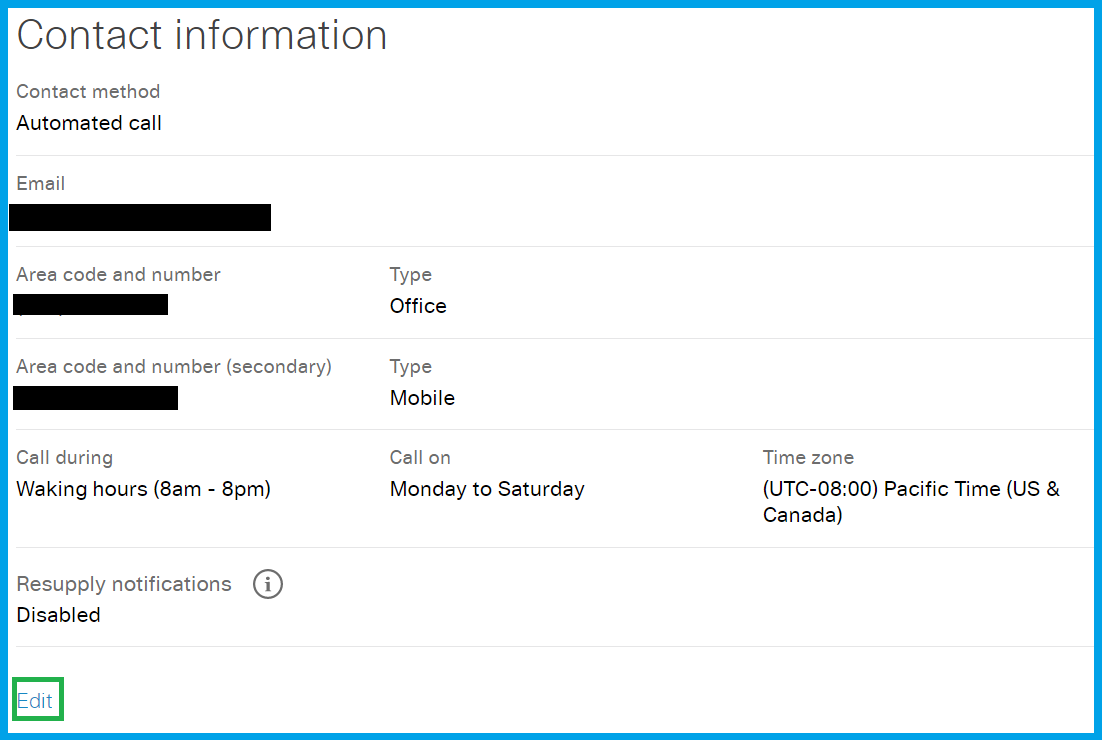
To remove the patient from Do Not Contact allowing them to start receiving outreach once again, you must 'uncheck' the Do not contact box, prior to selecting their requested method of contact.
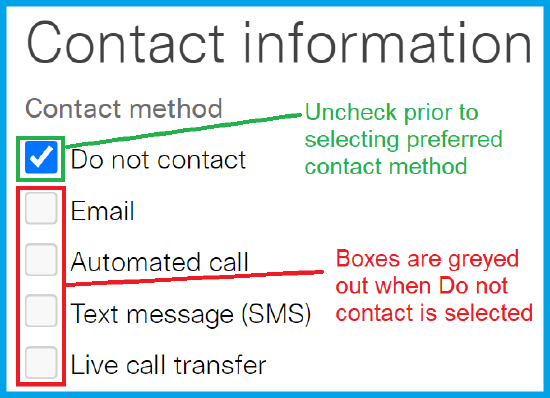
Inactivate Reasons
The only time we should inactivate a patient is if there is a duplicate account, unless otherwise stated in the HME Special Request section of Salesforce (SFDC). For more details on duplicate accounts, click here.
How to Inactivate a patient
Go to the Patient details tab on the patient's account and click on edit under the Patient details section.
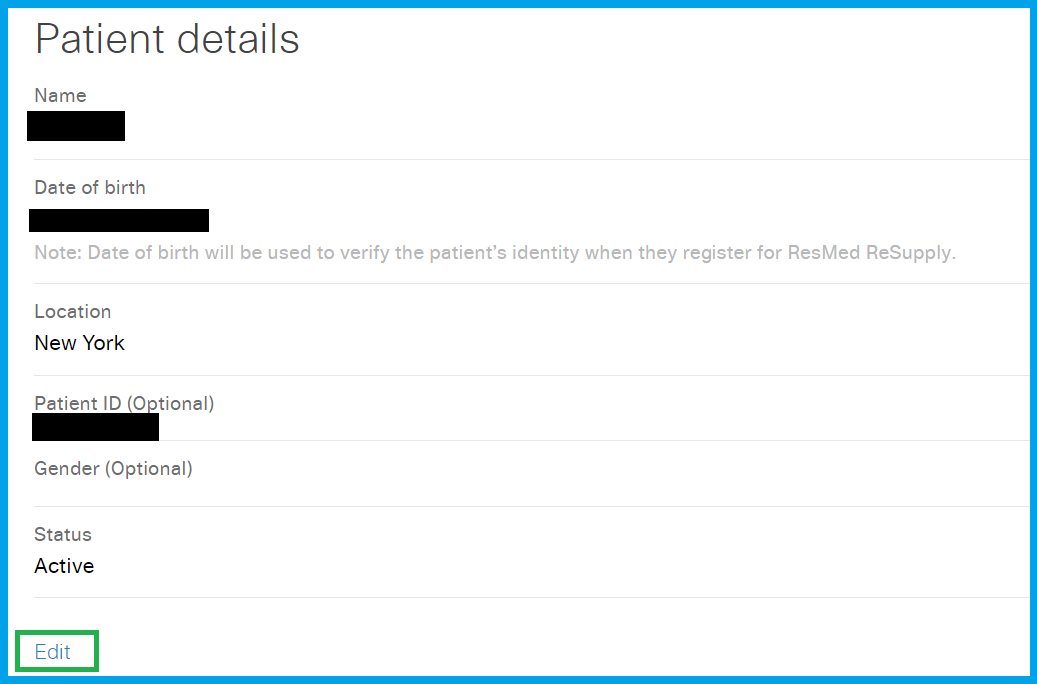
From the Status list, select Inactive.
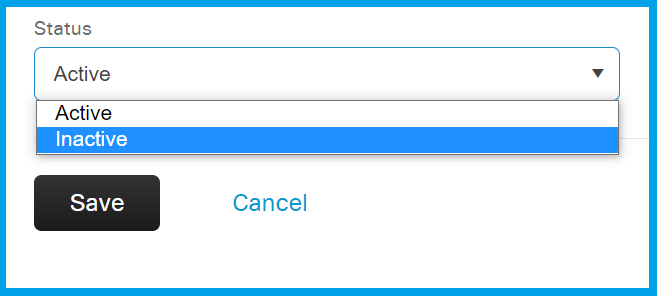
From the Reason list, select the reason for inactivation.
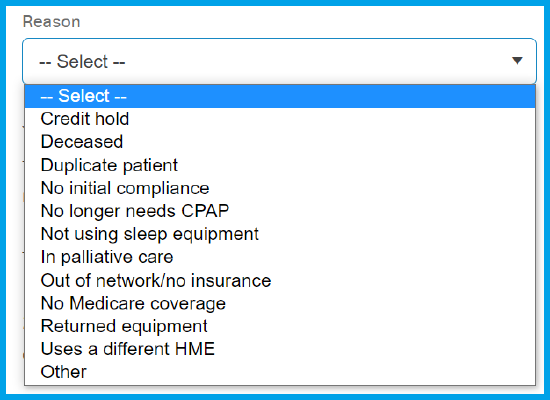
Review the message that appears below the Reason list, click Save.
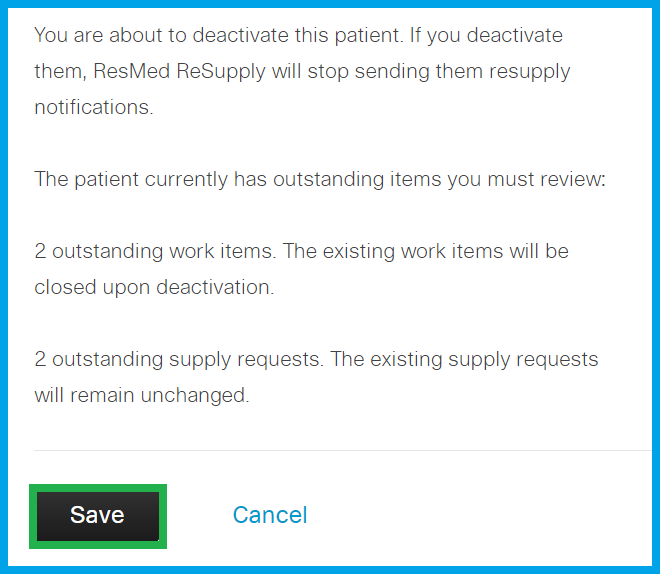
Note: The notification preference changes to Do not contact.
Click here to submit any feedback or suggestions.
