Navigate a Patients MyReSupply Online Profile
Article ID: 1859
Navigating the Patient Portal
Link to Patient Portal: https://myresupply.resmed.com/
Requesting Supplies with Active Outreach
If the patient is on active outreach, the following options are displayed on their home page:
-
It's time for new supplies
-
Questions?
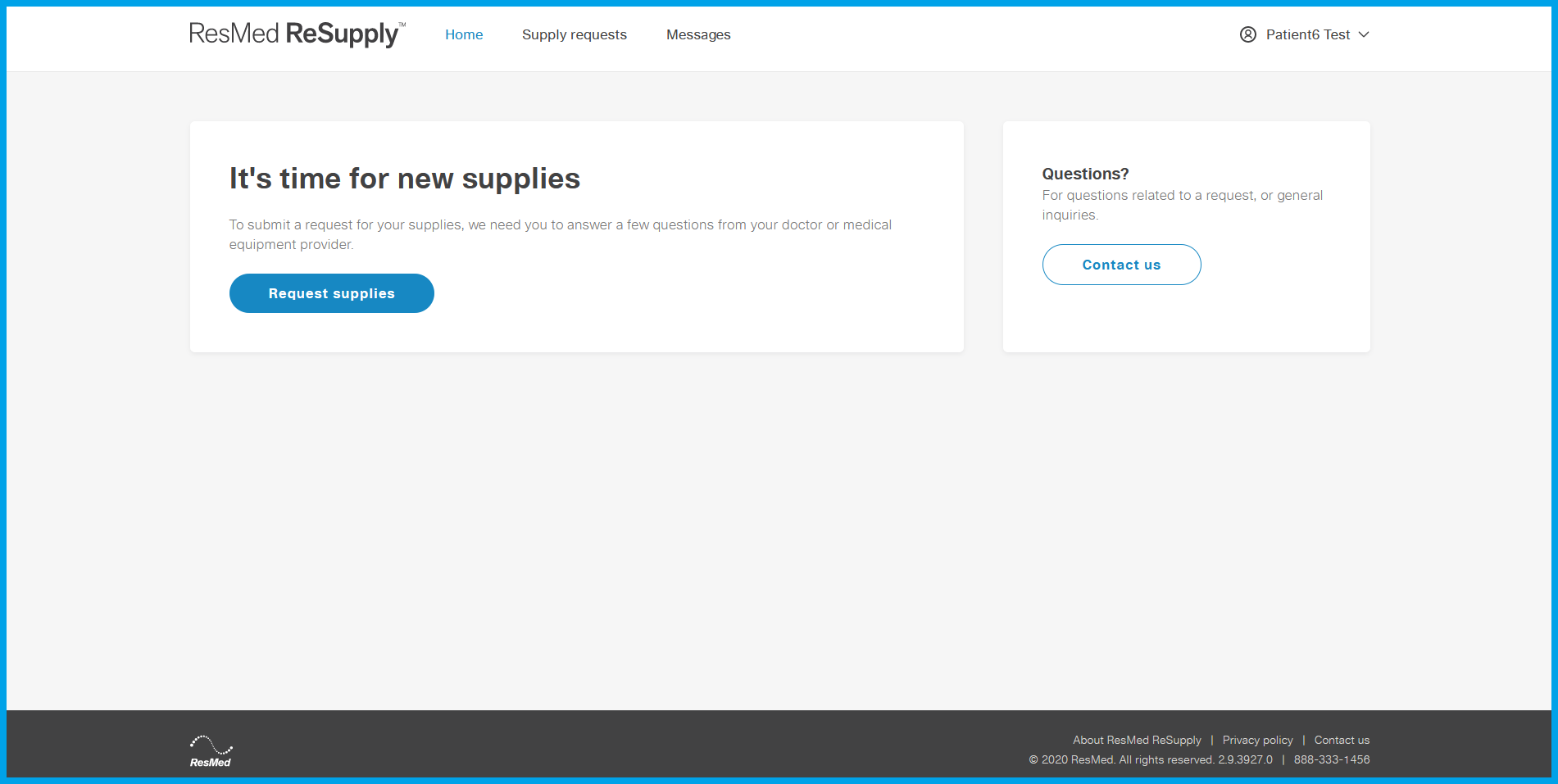
NOTE: This will navigate the patient through the same questions as the IVR or our platform
Requesting Supplies without Active Outreach
If the patient is not on active outreach, the following options are displayed on their home page:
-
-
Request additional supplies
-
Questions?
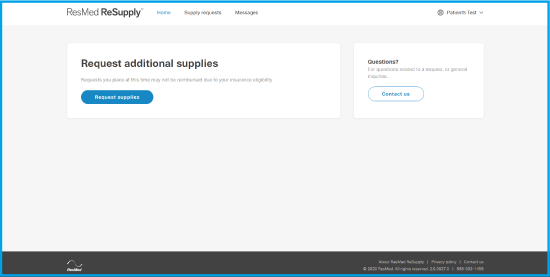
-
Click on Request new supplies to request new supplies. Patient can also leave any necessary comments. (e.g. change the size of an item).
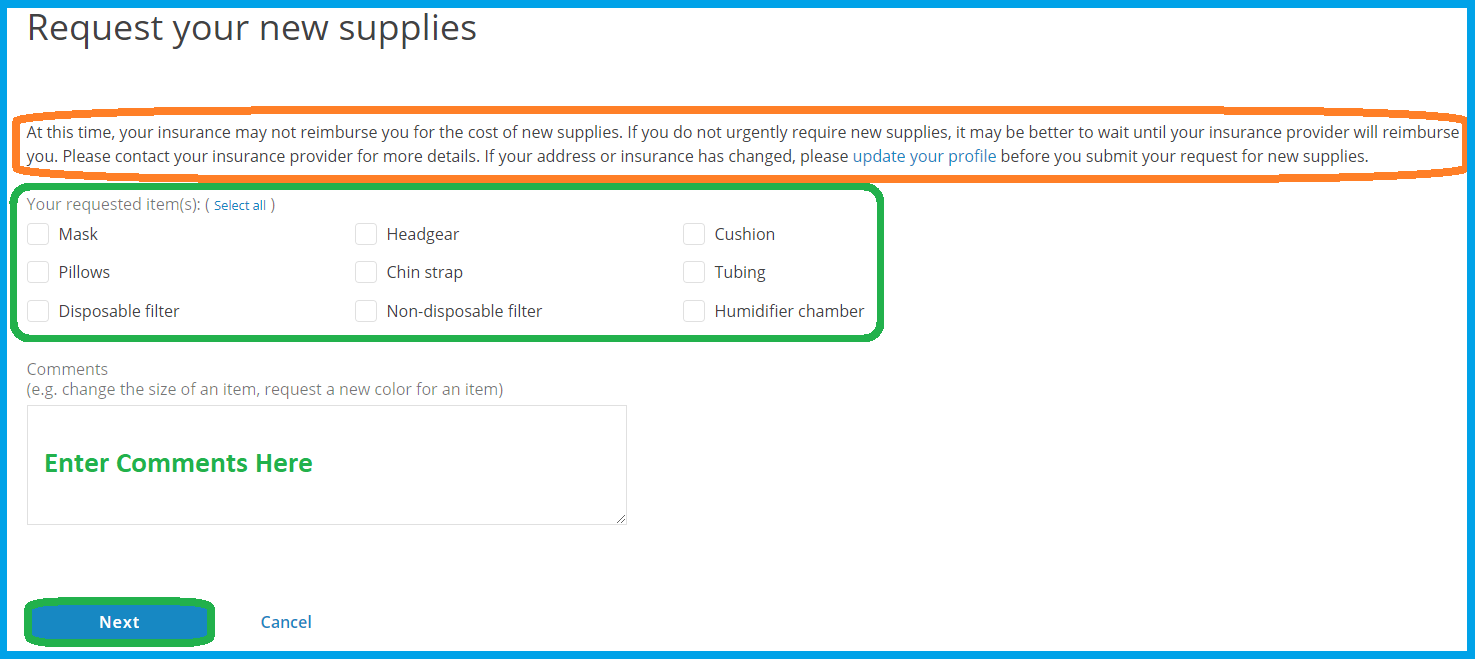
-
After selecting the items, patients can click on Next to confirm their requested items and their address.
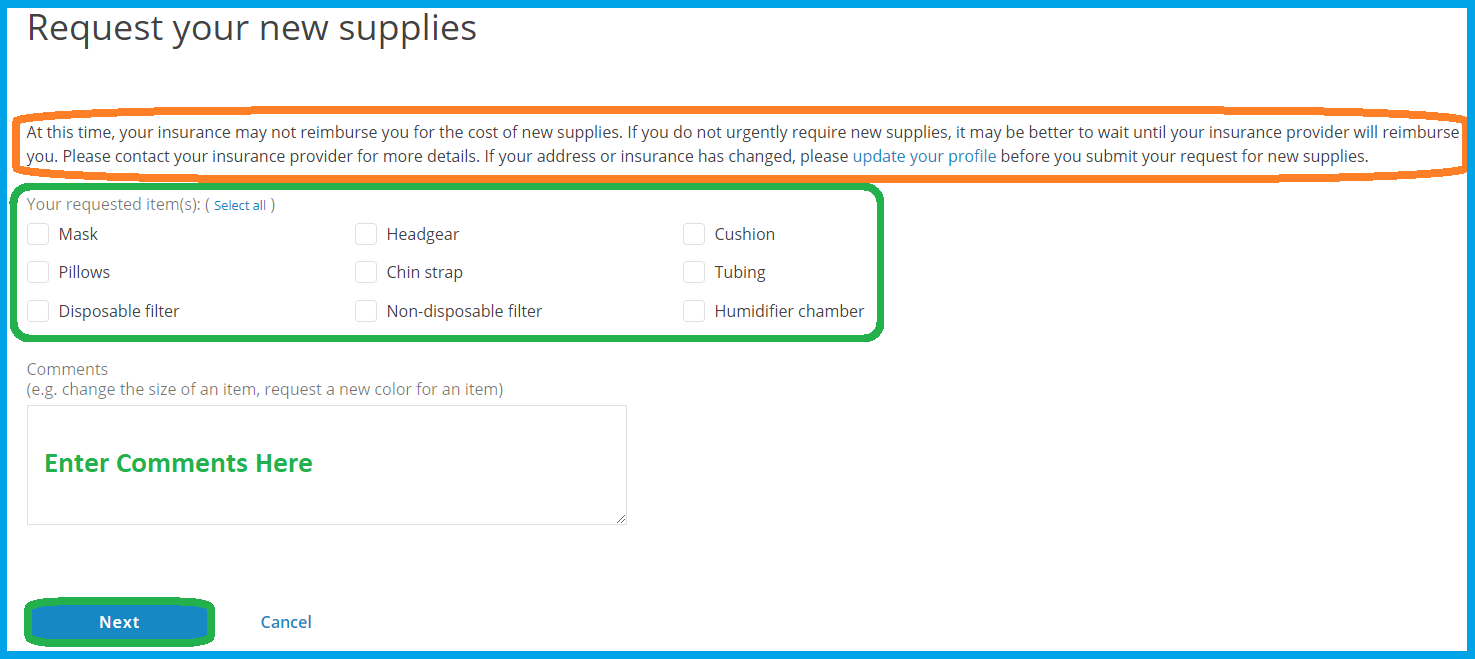
-
Changes to Demographic/Insurance details when requesting supplies outside of outreach. Patients cannot change their address at this point. They would need to update their profile prior to confirming their supply request. If a patient has reached this screen and needs to update their demographic or insurance details, have them navigate to their name in the top right corner and choose My Profile from the drop-down menu. See the "Steps to Help a Patient Change their Profile on the Patient Portal" section in Updating Patient Details (ID: 916) for more details on updating the patient profile via the patient portal.
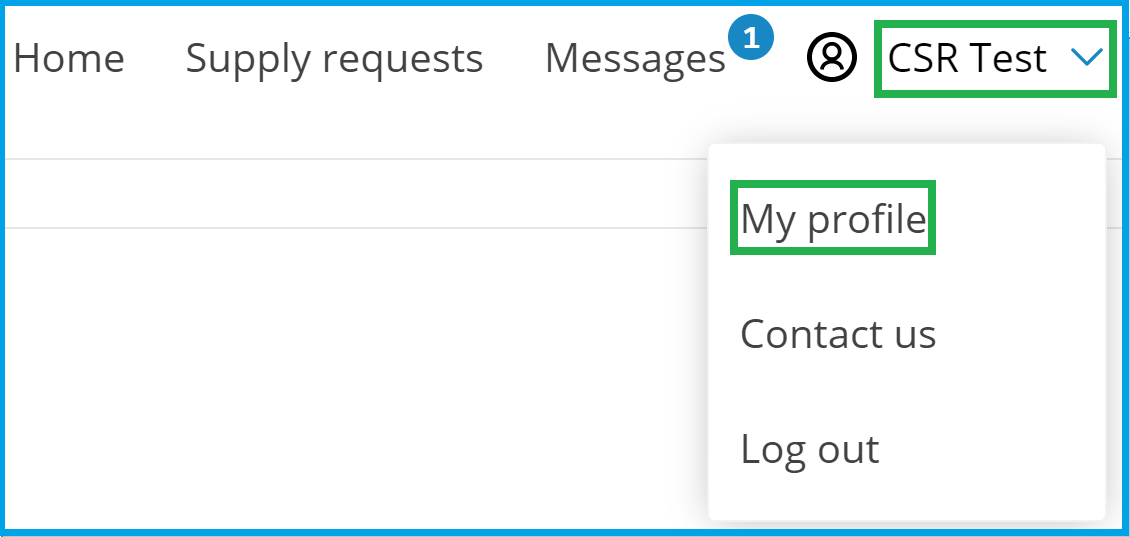
-
Viewing Previous Supply requests
The Supply requests page shows a historical list of all supply requests placed by a patient.
-
To access the Supply Requests page from the Home page, click the Supply Requests button.

-
Patients can view a summary of their supply requests by clicking the link in the Number column.
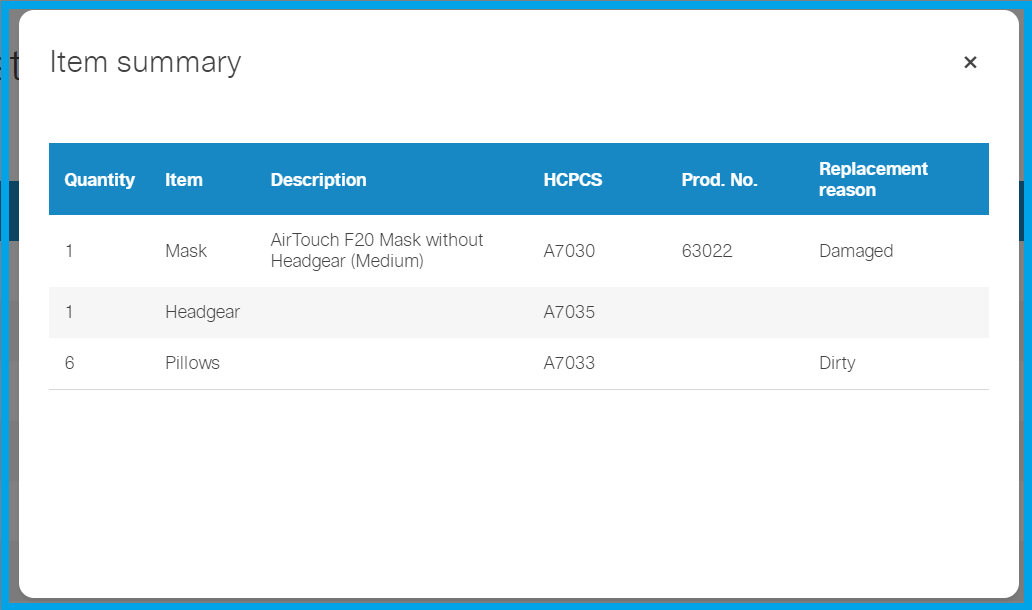
Messages
The messages feature allows the patient and the HME to have direct contact via the patient portal.
-
To view messages from the HME or send a message to the HME, click on Messages as shown below.
-
The number next to Messages indicates the number of unopened messages the patient has from the HME.

-
Messages will be listed as such: Click each message to open/read.
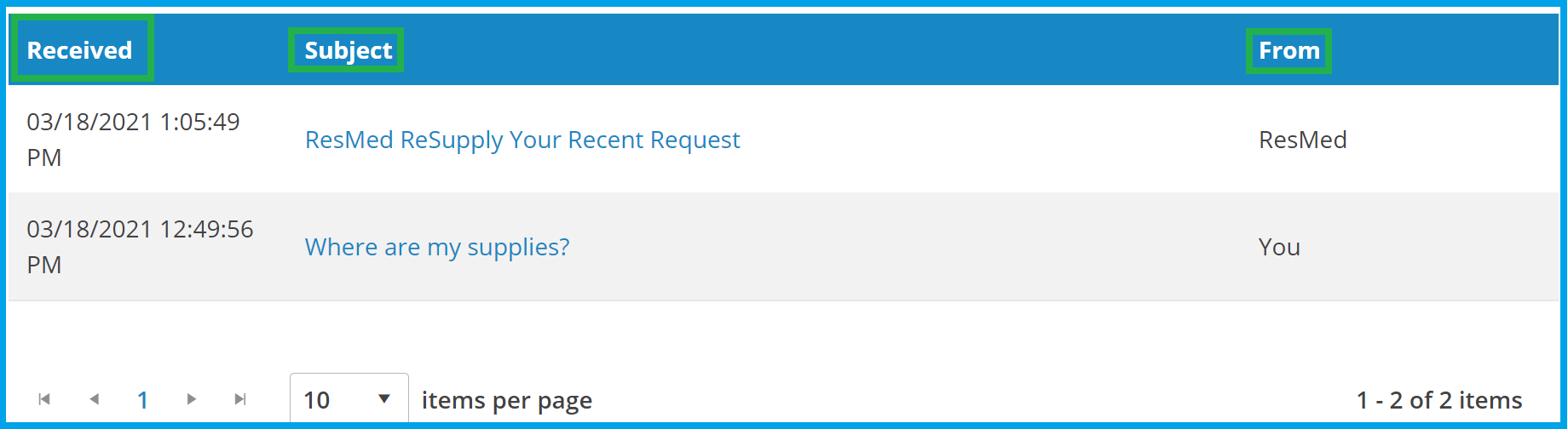
-
To create a new message, click the New message + button.
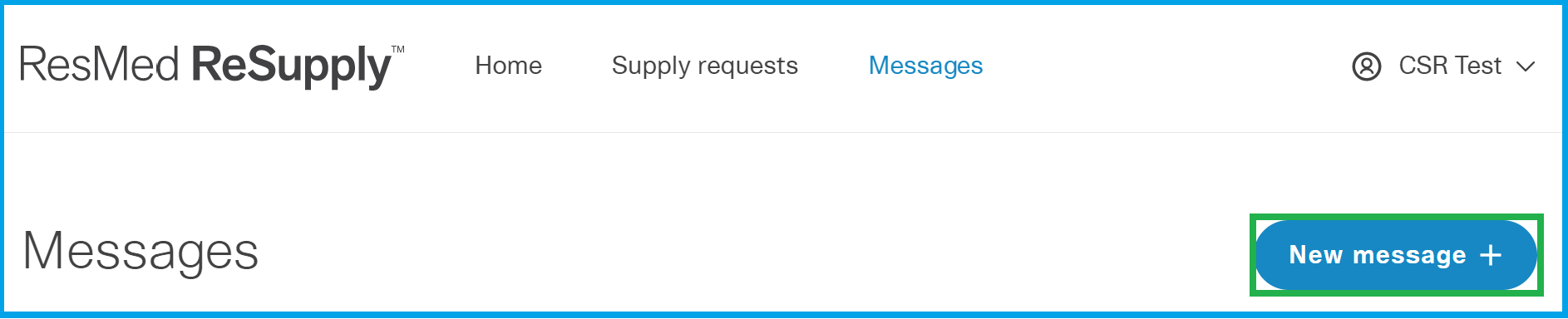
-
Advise the patient to fill in the appropriate fields and click on Send. This message will be sent to the HME via the ReSupply platform.

-
To check Messages on the ReSupply platform, click the Messages tab in the patient profile. Messages in bold print are new/unread messages.
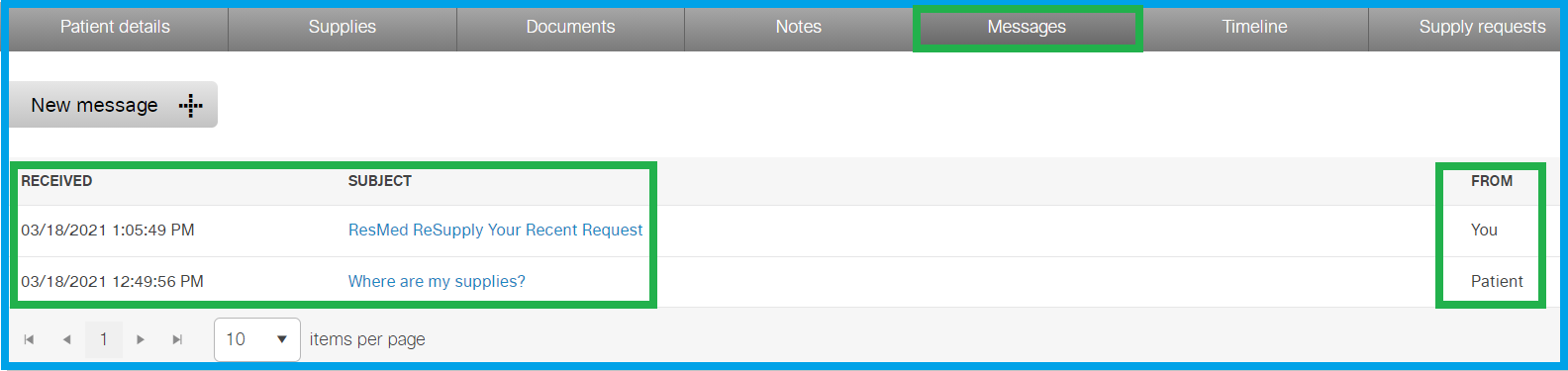
-
The patient can also view any messages received from the HME on the patient portal by clicking on the message.
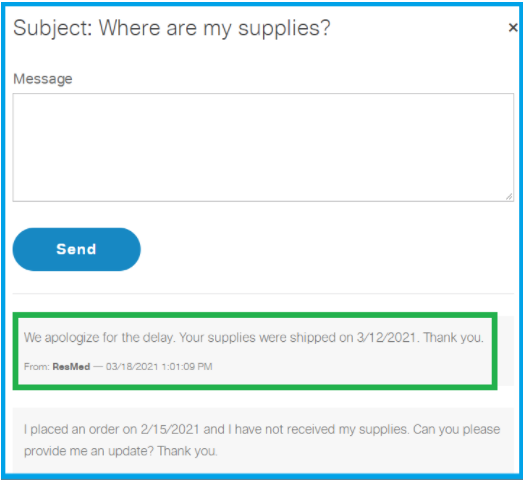
Contact Us
After clicking on Contact Us under the Questions? section, the patient will be presented with a screen where they can send ResMed ReSupply a message with a special request.
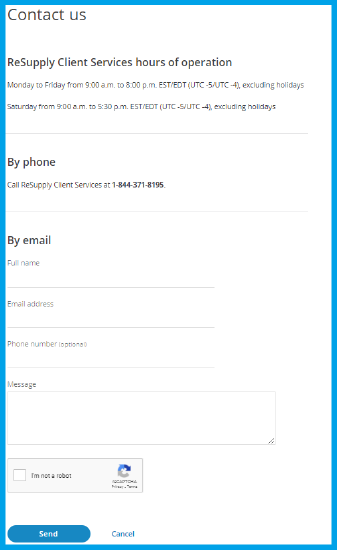
Update/Review Patient Profile
-
To access the patient profile to review or make changes, navigate to the patient name in the top right corner and click on My profile
-
My profile allows a patient to review their demographic, insurance, and HME information.
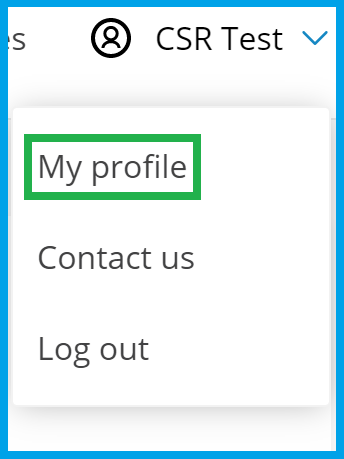 This is sac
This is sac -
Patients can also update their outreach preferences under the My Notifications section of this screen. The patient can NOT update their own email address. This must be completed in the ReSupply platform by ResMed or the HME. If you update the patient's email address, you will also be required to have them re-activate their patient portal access with the new email address.
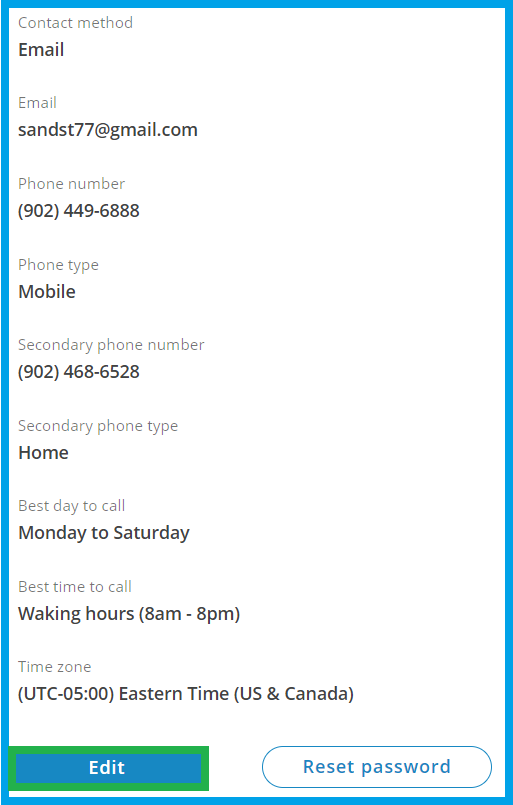
-
rEach section can be edited by clicking on the Edit button underneath each section, making the necessary changes, then clicking the Save button. See the "Steps to Help a Patient Change their Profile on the Patient Portal" section in Updating Patient Details (ID: 916) for more details.
Insurance Changes
CAUTION: When a patient initiates an insurance change on the patient portal, the changes will not show immediately. A message will appear stating the information has been successfully saved; however, it will not appear to be changed. As stated in the screen capture below, "Once the changes are verified, this section will be updated".
The medical equipment provider must verify all insurance changes before they appear on the patient profile. This includes any updates we make in the resupply system directly.
Helpful Links
-
Here is a link to the Navigate Your Patient Portal Account flyer.
-
Here is a link to a self-help video Navigate your patient portal account
- Article Metadata
- The following table provides management and control details about the current published version of this article.
Prepared By
Hannah Vincent
Reviewed By
Hannah Vincent
Process Owner
Nader Omar
Subject Matter Expert
Diane Clarke
Visibility
Internal - ACE
Revision Workflow
Standard
Archive Date
DAC
DAC3
- Revision History
- The following table summarizes changes for each published version of this article.
Date
Changes
5 April 2024 Updated title to "Navigate a Patients MyReSupply Online Profile". Added link to patient portal. Brought up to current formatting standard. Small edits for clarity. (K00447) 1 March 2024
Add tag: patient portal. Add Process Owner and Subject Matter Expert. Update format to the current standard. Minor revisions for clarity. Verify links. (K00309)
1 August 2019
Initial publication. All new content.
