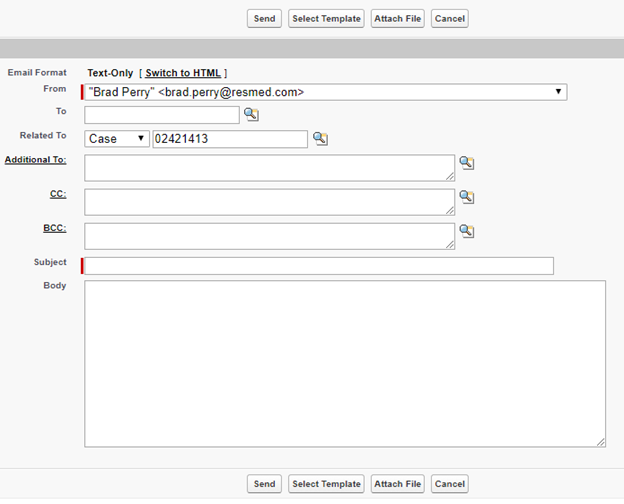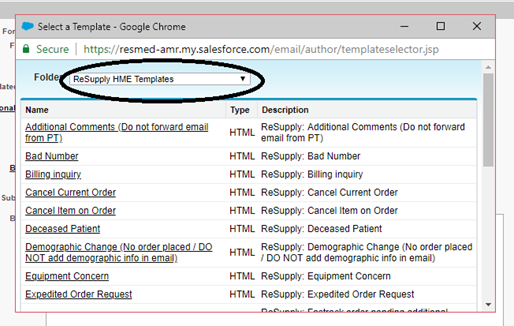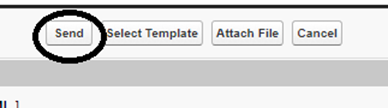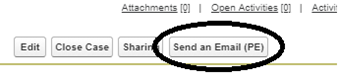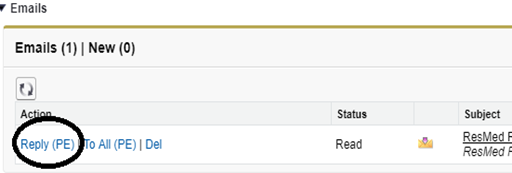Sending an e-mail in Salesforce
- Last updated
-
-
Save as PDF
Document ID 861
![]() |
When sending an email, always be careful to not include any personal health information (PHI) in any emails. When referring to a specific patient, use their MRN or month/day of their date of birth (if MRN is not available).
|
When sending e-mails to patients or HMEs, there are two different ways to start:
|
Sending a new e-mail
|
Responding to a patient's email
|
|
1) Click on the Send an Email (PE) button at the top of the saved case screen
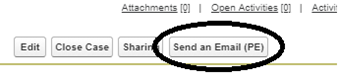
|
1) Scroll down the page to the Emails section of your case and click on the Reply (PE) link next to the e-mail you are responding to.
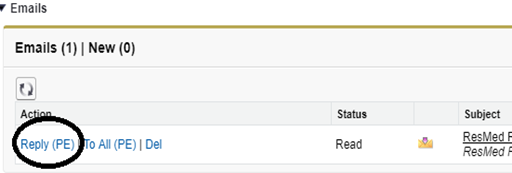
|
- Once you have picked the correct way to start your e-mail, a new tab will appear within Salesforce.
-
There are a few pieces of information you will need to change on this screen:
-
Change the From field from your own e-mail address to the ReSupply Support address. This way any replies will go to the team’s e-mail inbox instead of just your own
-
Paste all intended recipients into the Additional To field and NOT the To field.
-
Remove any unwanted recipients from this field.
|
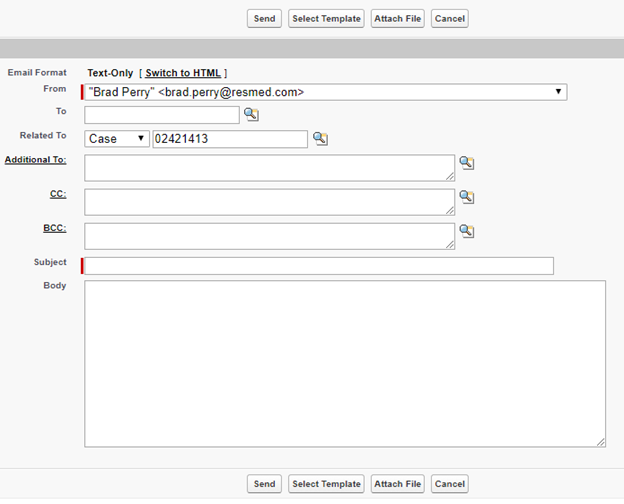 |
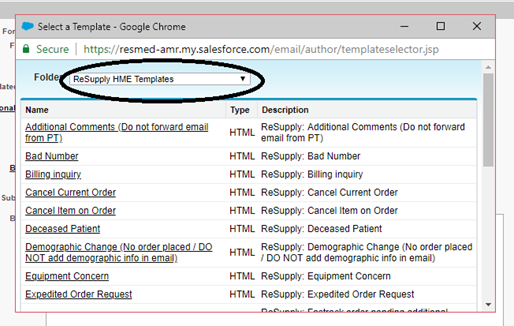 |
- After making these changes, select the correct template for your message.
- Click on the Select Template button (as shown above) to see a list of available templates. They are grouped by the intended recipient. To change the list of templates to choose from, click on the dropdown next to Folder
- For HME tasks select ReSupply HME Templates from the dropdown
- For any messages to patients select ReSupply Patient Templates.
![]() |
If none of the available templates match what you are e-mailing about, you can always choose the blank template and type out your message.
|
|
- After choosing your template, modify it as required (ie. Put in dates, required information, patient MRN/DoB, etc.).
- Once finished updating the template, copy and paste the e-mail into the patient’s account in ResMed ReSupply
![]() |
If the template you are modifying refers to the patient's HME, remember to include the HME name in the template. As an example, if the template reads "Your Home Medical Equipment (HME) provider has already...", put the HME's name after the "(HME)".
|
|
- After completing the previous steps, click on the Send button at the top of the page in Salesforce to send your e-mail.
|
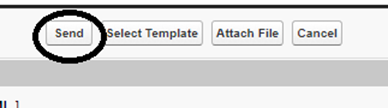 |