Handling ResMed ReSupply Voicemails
Article ID: 981
CAUTION: Even though we are contacting the patient, we still must verify them by asking them to provide the phone number, last name, and date of birth before revealing any account-specific information. In addition, you must advise the patient, "This call will be recorded for quality and training purposes"
Keep in Mind
-
You will be advised when you are going into the voicemail queue
-
You will stay in Available as these cases will be served to you directly
-
When handling voice mail, your point of contact response to the patient must be by phone.
-
If your voicemail is a dead air/pocket dial or does not require you to call the patient, complete your case accordingly and close it to give yourself credit for the completion. There is no need to wait for directions when completing these voicemails.
Prepare a Voicemail Case from a Patient
Keep the following in mind:
-
After listening to the voicemail, check to see if the patient has called back and had their issue resolved.
-
If they have not, proceed with Complete an Outbound call (see below)
-
If they have called back, there is no need to call the patient again
-
Categorize the case as Vmail/Email – no action required; Close – no action
-
Add the following note to RRS: No callback made for vm case due to patient calling back after they left the vm
Procced as follows:
-
Using the phone number found in the Subject, search Salesforce and the Resupply Platforms to locate the patient details.

-
If you can locate the patient, link the patient/HME to the Salesforce case

-
Under the Emails section of Salesforce, click on the message's subject

-
Click the Voicemail message to launch the audio in a new browser tab. Make sure you have headphones on to listen to the voicemail

CAUTION: Even if you can verify the patient account, it is important to remember that we are NOT able to update/change any patient profile information, such as an address, email address, insurance, etc., via email or voice mail. If there is new information for the patient, they MUST log into their existing account or call us to make the necessary changes.
If the message does NOT require a callback from RRS or HME follow-up, complete the case by sending a Work Item/Email to the HME (using the templates) to advise of the patient inquiry/request or take any necessary action on the patient profile. For example, if the patient requests Opt Out, follow the procedure for opting a patient out.
Complete an Outbound Case
You must begin every call by advising the patient, "This call will be recorded for quality and training purposes." Even though we are contacting the patient, we must verify them by asking them to provide the phone number, first and last name, and date of birth before revealing any account-specific information.
If you were unable to reach the patient, leave them a voice mail (if possible) using the following suggested script:
Hello, this message is for (Patient's First name). My name is ____ from <HME>'s resupply team returning your call. I apologize we missed you. Please call us back at your earliest convenience at <Contact Number for RRS version>. That number again is <Contact Number for RRS version>. Thank you, and have a great day.
Complete a Voicemail Case
-
Select the most appropriate options
NOTE: Issue Description is only used when you choose Other as your Category. -
Leave a comment in the Resolution field. For example:
-
Spoke with patient, completed address change
-
Left voicemail for patient as there was no answer
-
Select Closed - No Action in the Status field
-
Click the Save button
-
Create a note on the patient's account summarizing the voicemail and the action taken to resolve the inquiry (including the time stamp of when the email was sent). If you leave a message your Support Category would be Vmail/Email - no action required.

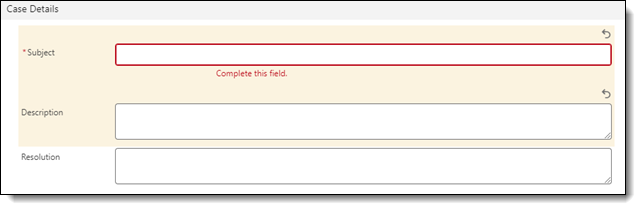
- Article Metadata
- The following table provides management and control details about the current published version of this article.
Prepared By
Hannah Vincent
Reviewed By
Hannah Vincent
Process Owner
Nader Omar
Subject Matter Expert
Diane Clarke
Visibility
Internal - ACE
Revision Workflow
Standard
Archive Date
DAC
DAC1
- Revision History
- The following table summarizes changes for each published version of this article.
Date
Changes
7 January 2024
Added a Keep the Following in Mind bulleted list under the Prepare a Voicemail Case from a Patient section. (K01484)
28 October 2024
Updated images and steps to reflect the current process. (K01247)
21 August 2024
Under the Prepare a Voicemail Case from a Patient section- updated Step 1 and removed Step 4. Removed In Process screenshot. (K00846)
4 April 2024
Removed section: Reminder: Approval will be provided by a Supervisor when call volumes allow to complete your callbacks.
Removed section: Action Required: When completing a patient call back, you MUST call the patient thru ININ or SFDC Phone. Do NOT complete your call back by dialing out from Cisco IP Communicator as this is not a secure method.
Removed section: Once your voice mail is ready for call back, change the Status from New to In Progress and click Save. This will allow the Supervisor to know when it is ready for call back.
Brought up to current formatting standard. Small edits for clarity. (K00463)
11 March 2024
Change title to "Handling ResMed ReSupply Voicemails". Add Summary, Process Owner, SME, DAC. Change title. Change Article Type from Topic to Reference. Minor revisions for clarity. Update format to the current standard. (K00383)
13 November 2018
Initial publication. All new content.
