Analyzing patient population health in 2.0
The patient list export file contains data that could help in your efforts to initiate or sustain such a conversation.
You will first need to set the Status filter in the patient list site to Active and then click Export. Once you have downloaded the file you will need to follow the steps below:
Ordering Patients & Patients who declined supplies
Filter the Next Outreach column by a date value (i.e. 2018, 2019, etc.) and Last reply column by a date value (i.e. 11/01/2018).
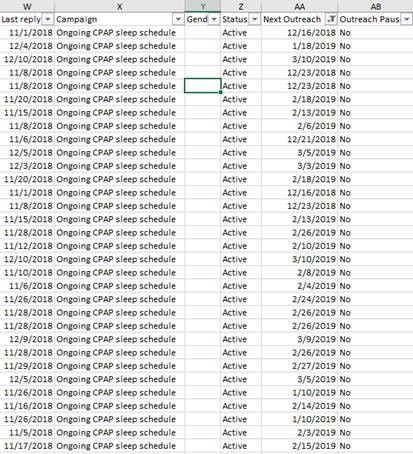
This will show all patients who have fully completed the questionnaire and either, ordered supplies or declined to order.
Responsive, but non-ordering patients
Filter the Next Outreach column by “Active Outreach” and Last reply column by a date value (i.e. 11/15/2018).
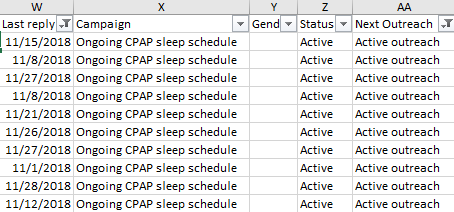
This will show all patients who started answering the questionnaire but didn’t go through all of the prompts.
Non-responsive patients
Filter the Next Outreach column by “Active Outreach” and Last reply column by “Blanks”.
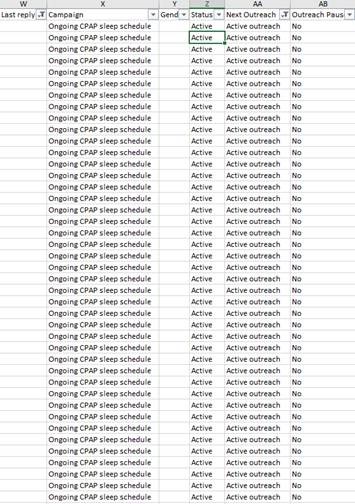
This will show all patients who are currently receiving outreach, but are non-responsive.
Patients with no contact info
Filter the Next Outreach column by “N/A”.
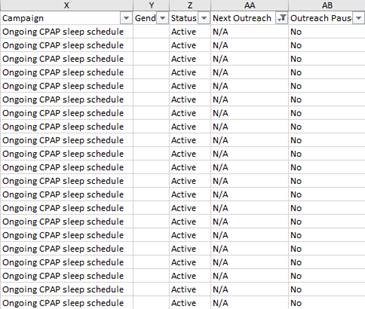
This will show all patients with no contact information.
Patients not eligible for outreach
Filter the Next Outreach column by “Unknown”.
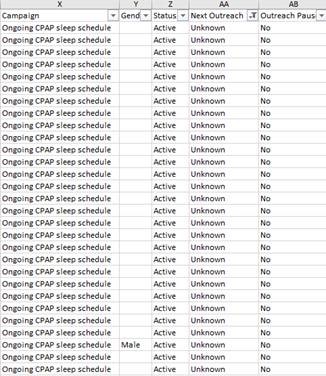
This will show all patients who are not eligible for outreach, yet. You can add an additional filter (Last supplied) to assess when each will become eligible for outreach (similar to a future calls report).
