Navigate the patient portal
On the ResMed ReSupply patient portal, your patients can request supplies, update their account information, and exchange messages with you and your staff.
The patient portal has four main areas:
- Home
- Supply requests
- Messages
- My profile settings
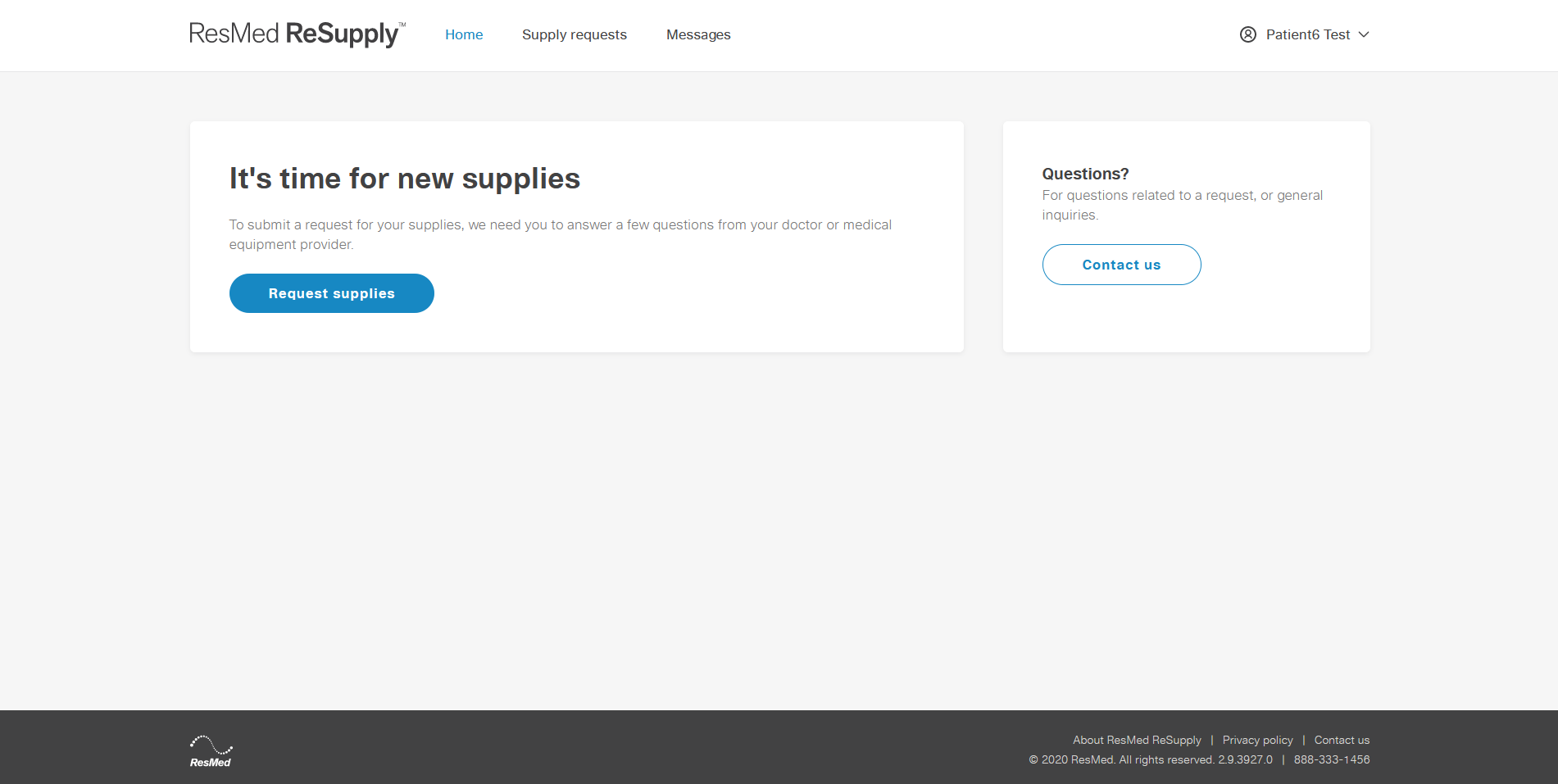
Home
The home page will display different options for a patient based on their active outreach status (patient is currently eligible for new supplies).
On active outreach
If the patient is on active outreach, the following options are displayed on their Home page:
- It's time for new supplies
- Questions?
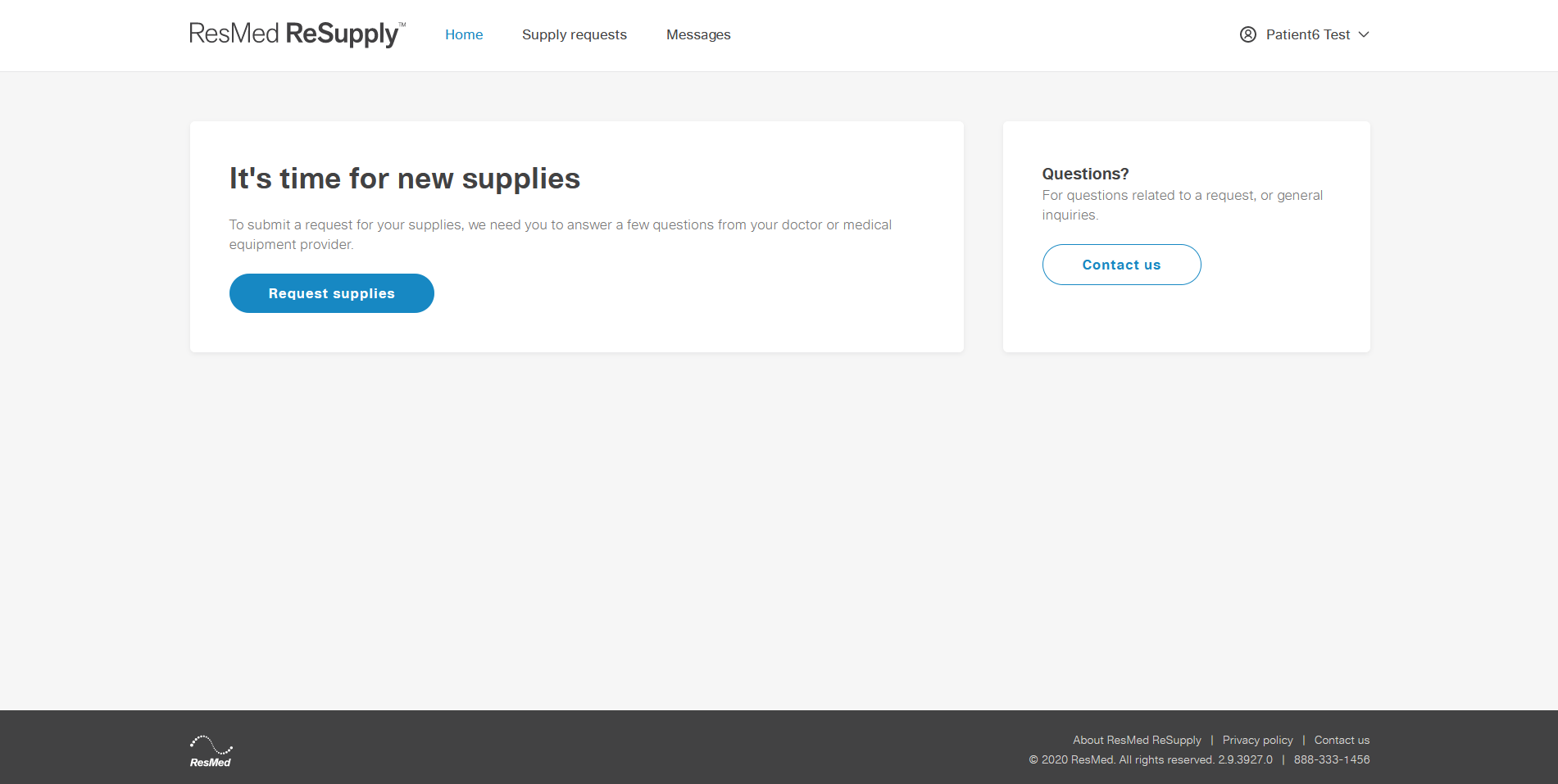
Not on active outreach
If the patient is not on active outreach, the following options are displayed on their Home page:
- Request additional supplies
- Questions?
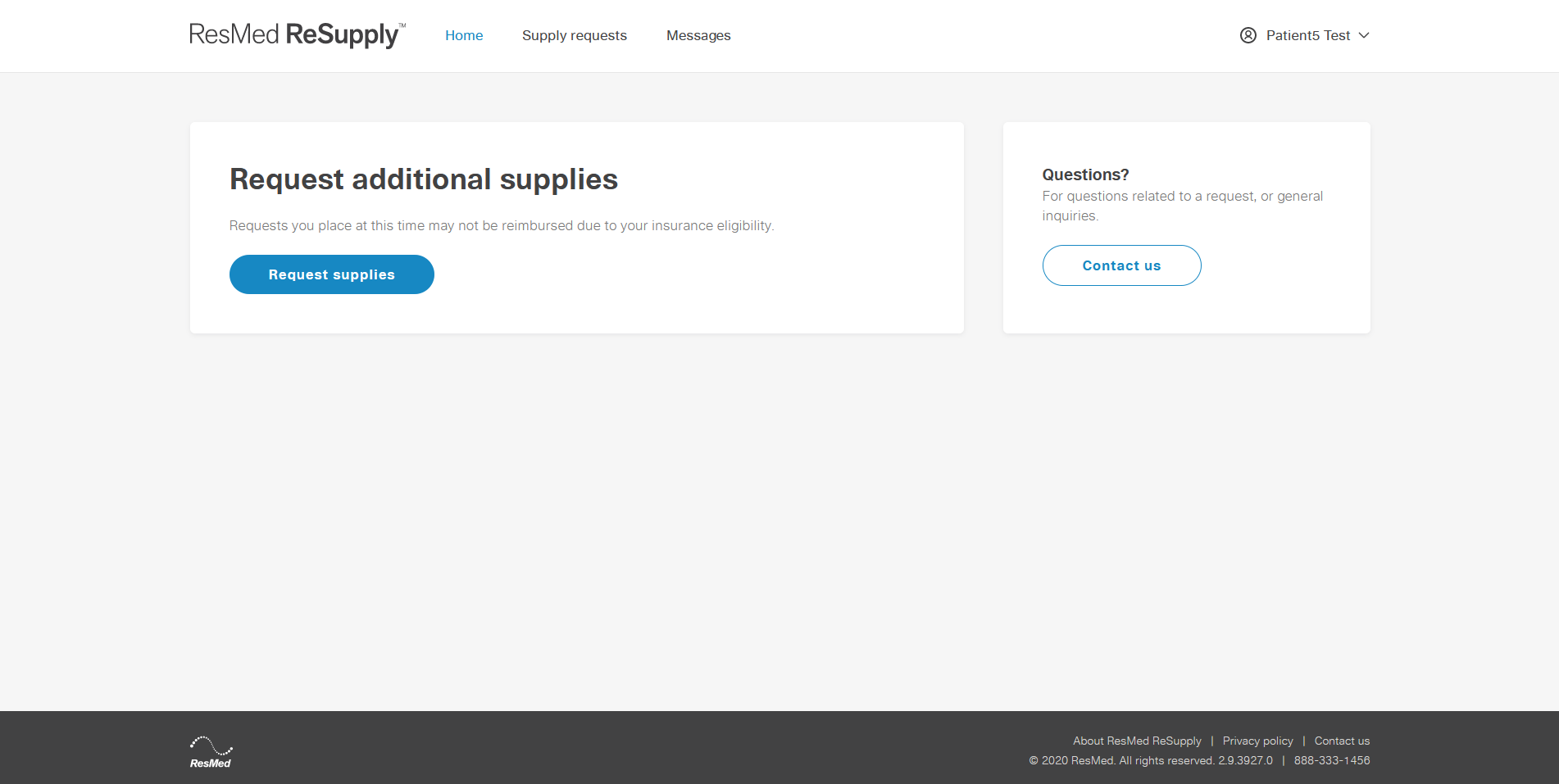
Supply requests
The Supply requests page shows a historical list of all supply requests placed by a patient. To access the Supply requests page from the Home page, click Supply requests.
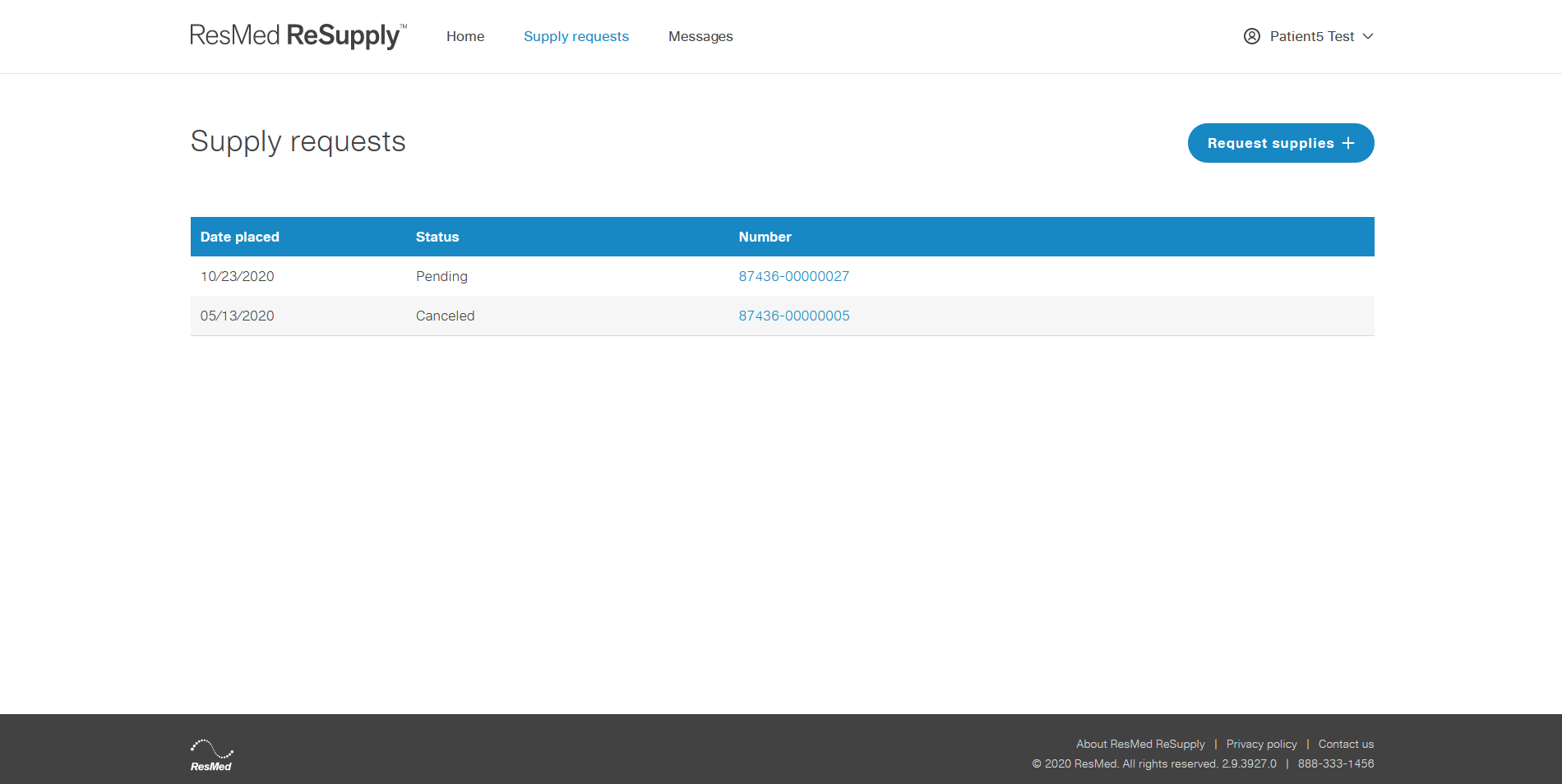
Tip: From the Number column, patients can click a number to view a summary of their supply requests.
Messages
The Messages page allows a patient to communicate directly with you and your staff. It also contains a historical list of all messages sent. To access the Messages page from the Home page, click Messages.
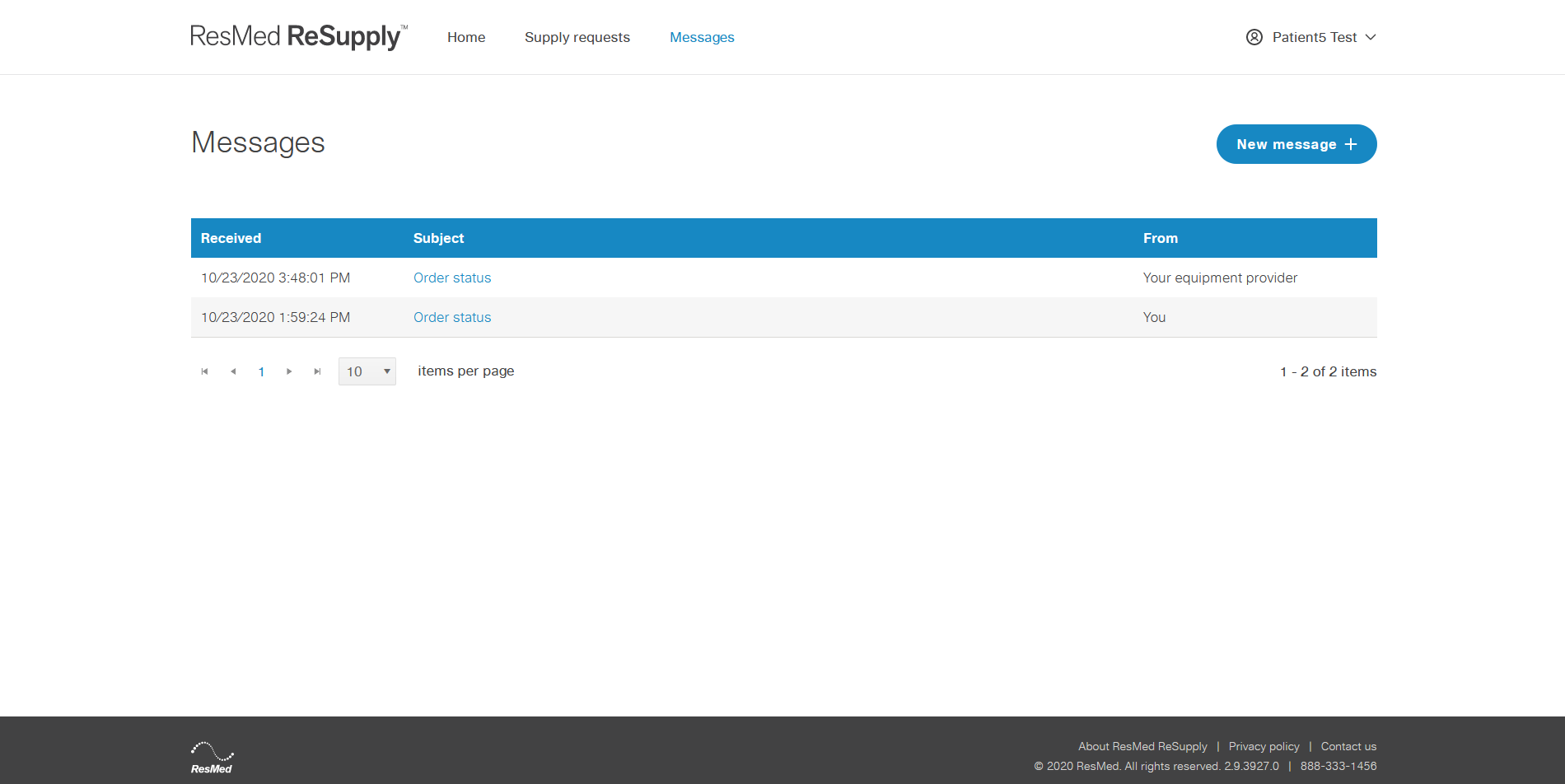
Note: When you respond or send a new message to a patient, they receive an email notification to review the message in the patient portal.
My profile settings
A patient can change their contact method, insurance information, shipping address and password and view their HME provider's contact information in Profile settings.
To access the Profile settings from the Home page, click Username > My profile.
