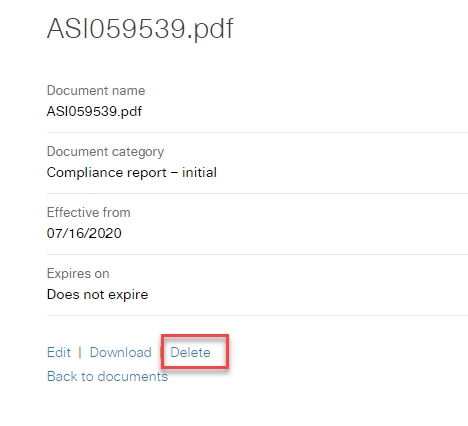Documents
Role required: Resupply user
The Documents tab allows you to download, upload, edit and delete a patient’s documents.
Add document
To add a document:
- From the Patients menu, select All patients.
- Search for the patient using the preferred option from the search criteria list.
- Click the patient's name in the Name column.
- Select Documents.
- From the Documents tab, click New document under the appropriate document category.
- Click Browse for document and select the document you want to upload.
- (Optional) Add a Document name.
- Click Save.
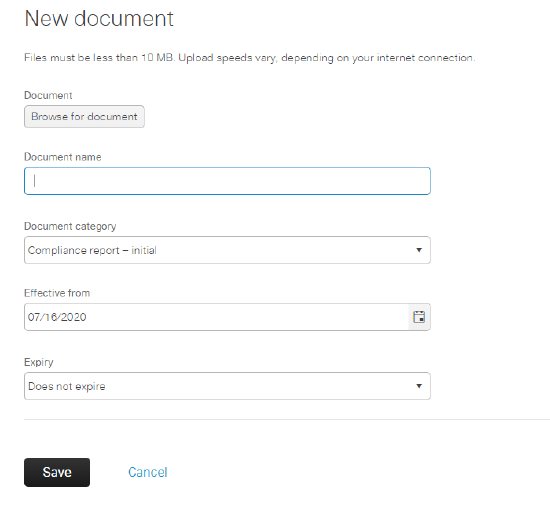
Note: You cannot upload files over 10MB.
Delete document
To delete the document:
- From the Patients menu, select All patients.
- Search for the patient using the preferred option from the search criteria list.
- Click the patient's name in the Name column.
- Select Documents.
- From the Documents tab, click the document’s title under the appropriate document category.
- Click Delete.