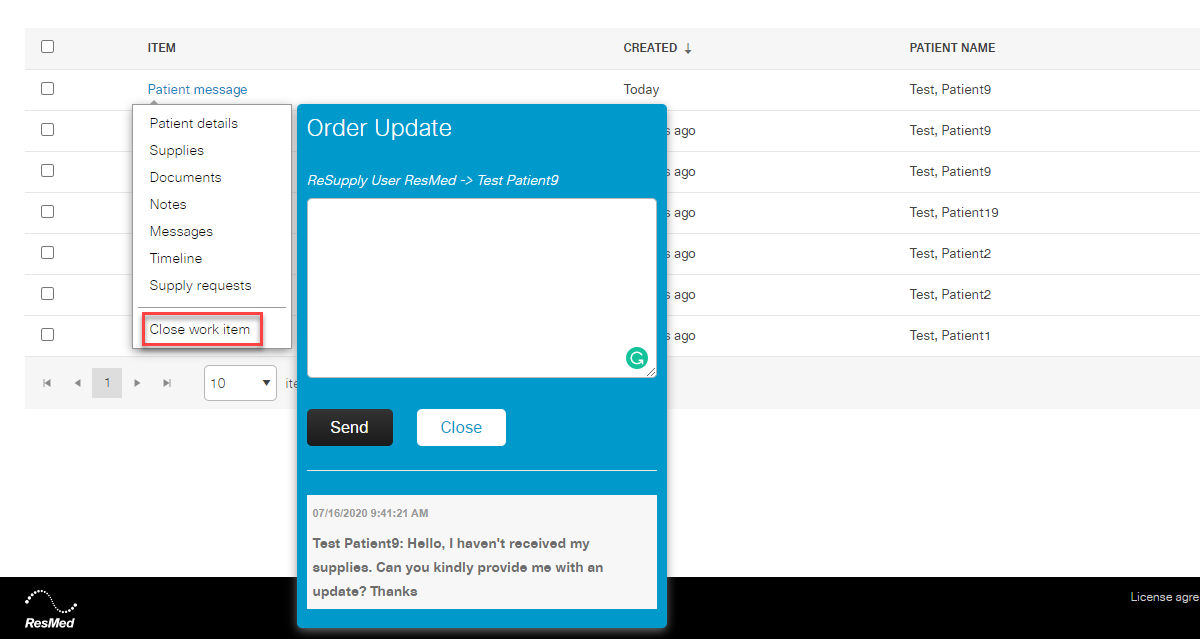Messages
Role required: Resupply user
The Message Center allows you to easily communicate with patients while keeping their protected healthcare information (PHI) secure. In the Messages tab of a patient's profile, you may see different types of work items or messages.
Types of messages
There are four different types of messages you and your team can receive from a patient or a customer service representative.
| Type | Description |
| Patient message | A message sent directly from the patient portal. |
| Change supplies | Submitted by the client services representative (CSR) on behalf of the patient. The patient would like to update their supplies before they place a request. |
| Supply request inquiry | Submitted by the CSR on behalf of the patient. The patient is inquiring about their supply request status. |
| Customer message | Submitted by the CSR on behalf of the patient. This work item contains a message that does not fit any other category. |
Tip: For messages related to change supplies, supply request inquiry and customer messages, we recommend you review the details of the message and follow-up with the patient by phone or email.
Respond to a patient message
A Patient message is the only type of communication that requires a response through the secured Message Center. To respond:
- On the Dashboard page, click Messages.
- Locate the patient message.
- Click the link in the Item column.
- Enter your response.
- Click Send.
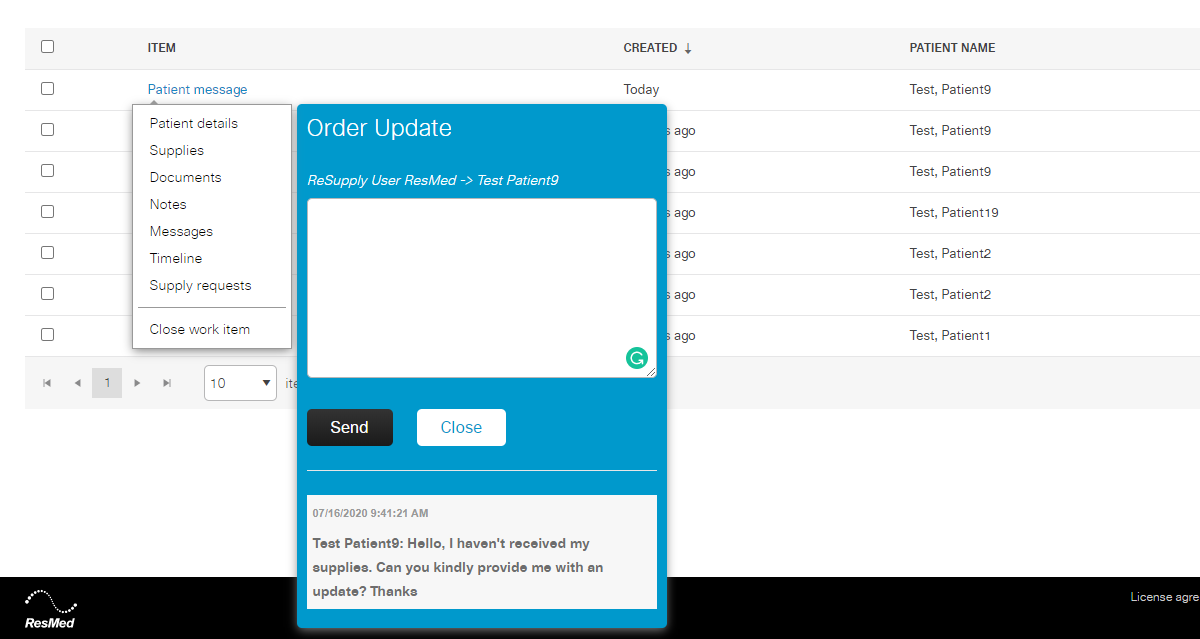
Close a patient message
To close a patient message:
- On the Dashboard page, click Messages.
- Locate the patient message.
- Click the link in the Item column.
- From the list, select Close work item.
- (Optional) Add note.
- Click Close.