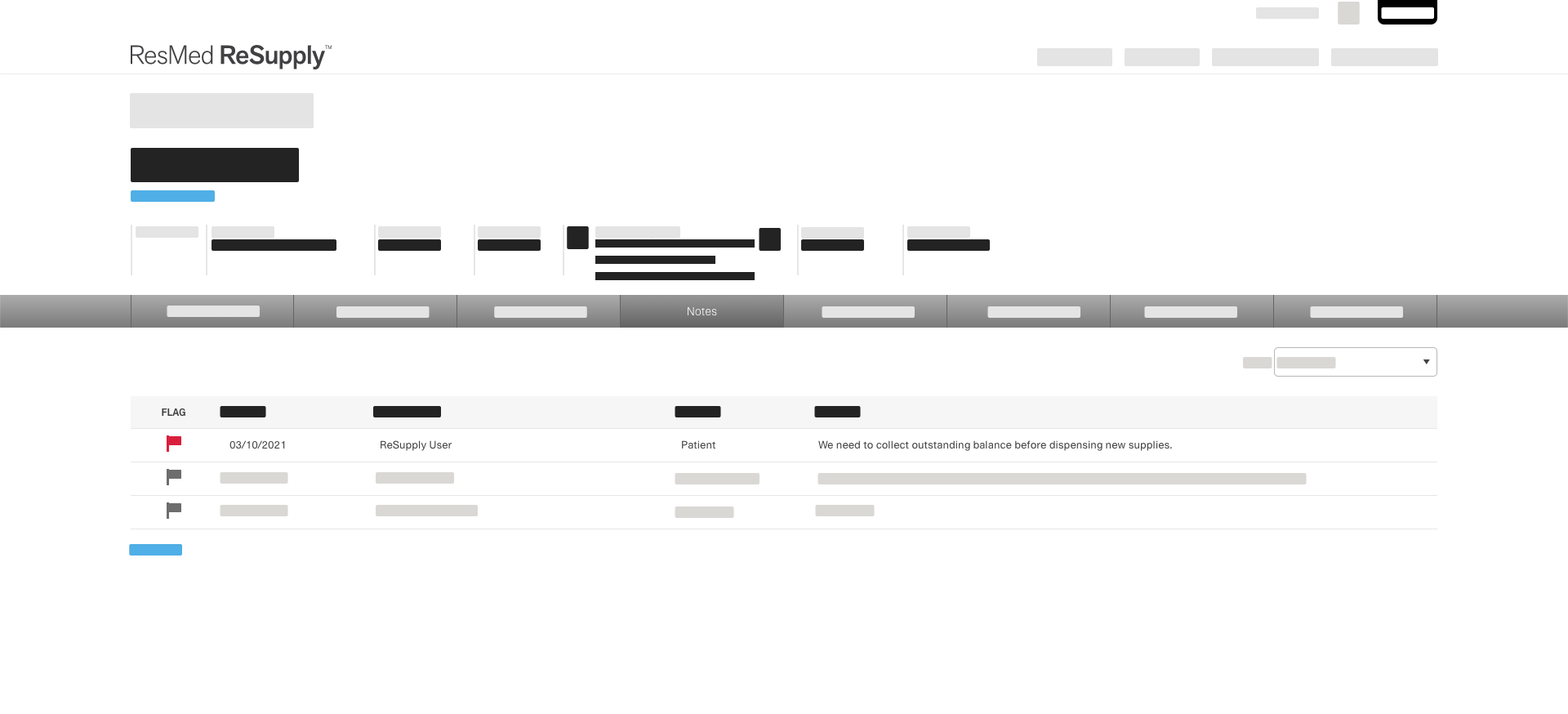Notes
Role required: Resupply user
You can add a note to a patient's profile to record important information and offer insight on the patient to other members of your organization. Patient notes appear under the Notes tab of a patient's profile with the name of the user who created the note and creation date.
Tip: Our Client Services team uses Notes to document details about their interaction with the patient.
Add a note
To add a new note:
- From the Patients menu, select All patients.
- Use your preferred option from the search criteria list to search for the patient.
- From the Name column, click the patient's name.
- Select Notes.
- Click Add note.
- Enter relevant patient information.
- Click Save.

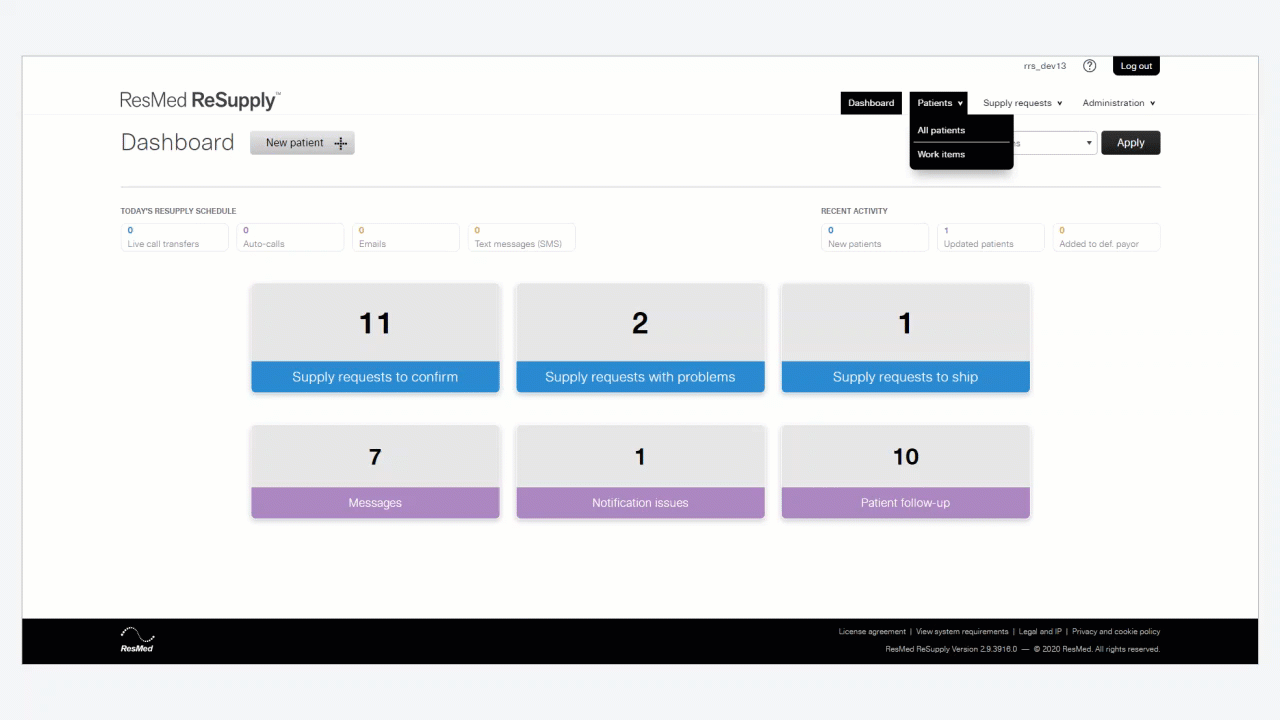
Flag a note
If a note has important content you want everyone to see, you can flag it under the Flag column. To flag a note:
- From the Patients menu, select All patients.
- Use your preferred option from the search criteria list to search for the patient.
- From the Name column, click the patient's name.
- Select Notes.
- In the Flag column, click the flag icon.