Supplies
Role required: Resupply user
The Supplies tab allows you to view, add and delete the patient's supplies.
Add supplies
To add supplies:
- From the Patients menu, select All patients.
- Use your preferred option from the search criteria list to search for the patient.
- In the Name column, click the patient's name.
- Select Supplies.
- Find the category for the item you want to add and click Add [item name].
- Enter the HCPCS code, last supplied date and description.
- Click Save.
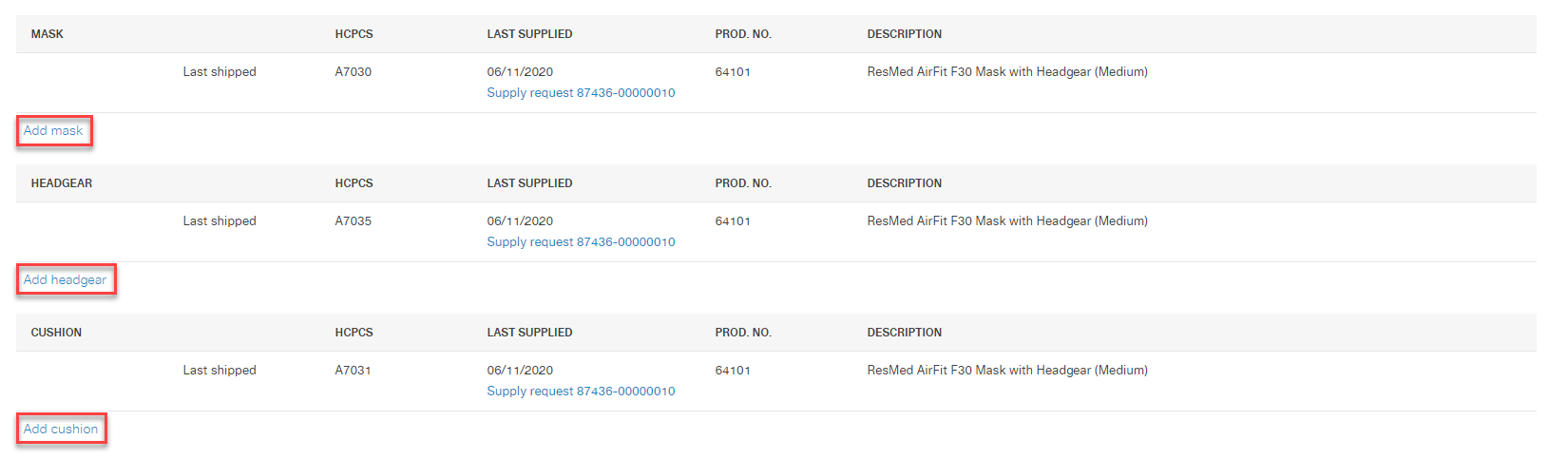
Delete supplies
To delete supplies:
- From the Patients tab, select All patients.
- Use your preferred option from the search criteria list to search for the patient.
- In the Name column, click the patient's name.
- Select Supplies.
- Next to the item you want to delete, click the X icon.
- To confirm, click Yes.
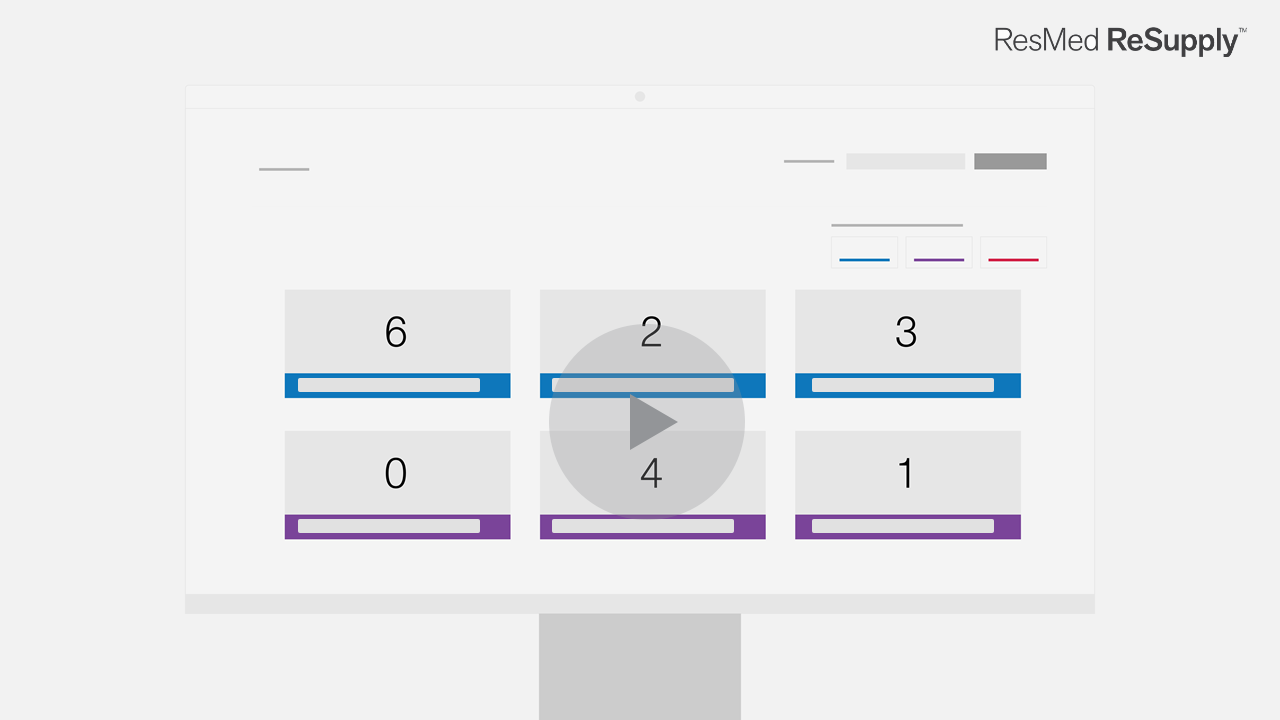
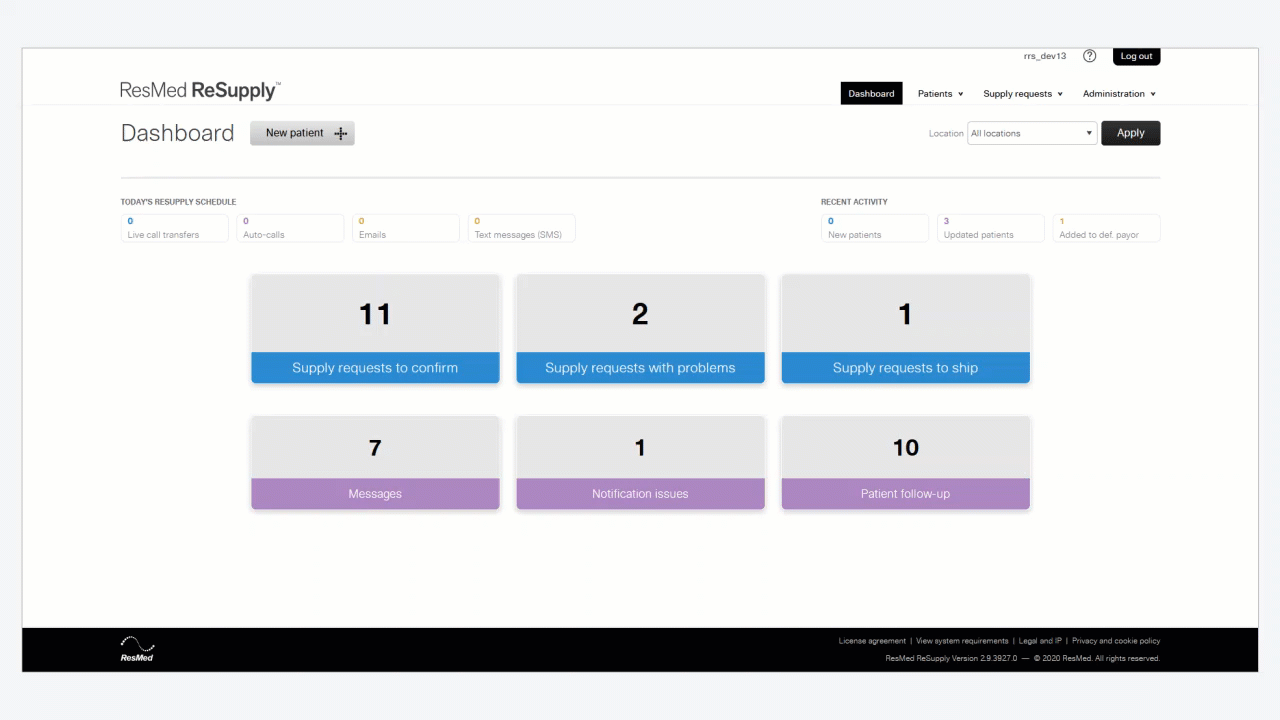
Note: You cannot delete a patient's mask if it's the only one listed.
