Request Supplies Outside of Call Script
Document ID 2438
This article will provide instructions on how to create a manual or, New Supply Request, when is there no Open Call Script.
Warning: Before beginning this process, check the patient's timeline to ensure they have not already placed a supply request through the automated system. We need to check this to avoid accidentally submitting a duplicate request for the patient's items.
REMEMBER: Once you have completed a supply request for a patient, you should ALWAYS review their request for accuracy and understanding! For example: "Ok, we have requested a mask, cushions and filters for your supplies and we have updated to address to 123 Sleep St, SleepyTown, 45678. There was no change to your insurance at this time. Was there anything else I could assist you with?"
New Supply Request
Select New supply request using one of the following options
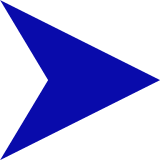 From the All patients page choose, New Supply Request, in the drop down menu after clicking on the patient's name
From the All patients page choose, New Supply Request, in the drop down menu after clicking on the patient's name
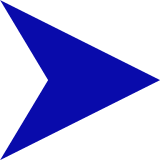 From the Patient profile, click on the New Supply Request in the upper right-hand corner.
From the Patient profile, click on the New Supply Request in the upper right-hand corner.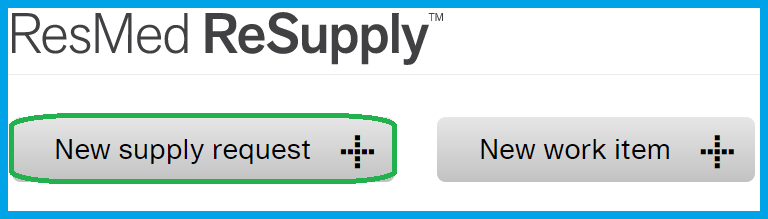
Checking Eligibility
To check on which items the patient may be eligible for, choose one of the following options.
Important Reminder: NEVER confirm eligibility . Simply advise, “I see you may be eligible for <items listed>; however, your eligibility will be verified during order processing.”
Show Eligible items
Tip: After checking the eligibility from this menu, you may want to to copy/paste this list into your notepad in case the patient asks you about it later.
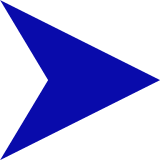 Click on the Show items link and a list of the patient's possible eligible items will be shown.
Click on the Show items link and a list of the patient's possible eligible items will be shown.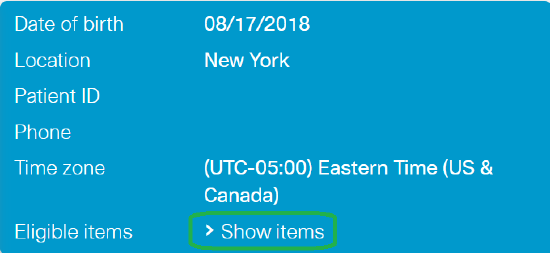
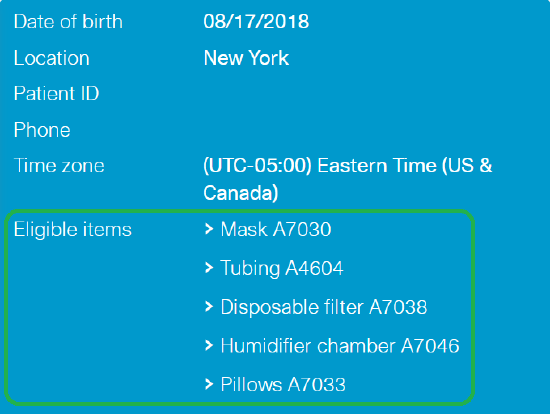
Eligible Quantity
If the patient is eligible for any items, it will be indicated in the Eligible Quantity column of the Supplies section of the Supply Request screen.
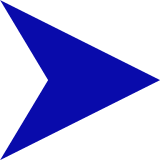 The eligible quantity will be automatically added to the supply request.
The eligible quantity will be automatically added to the supply request.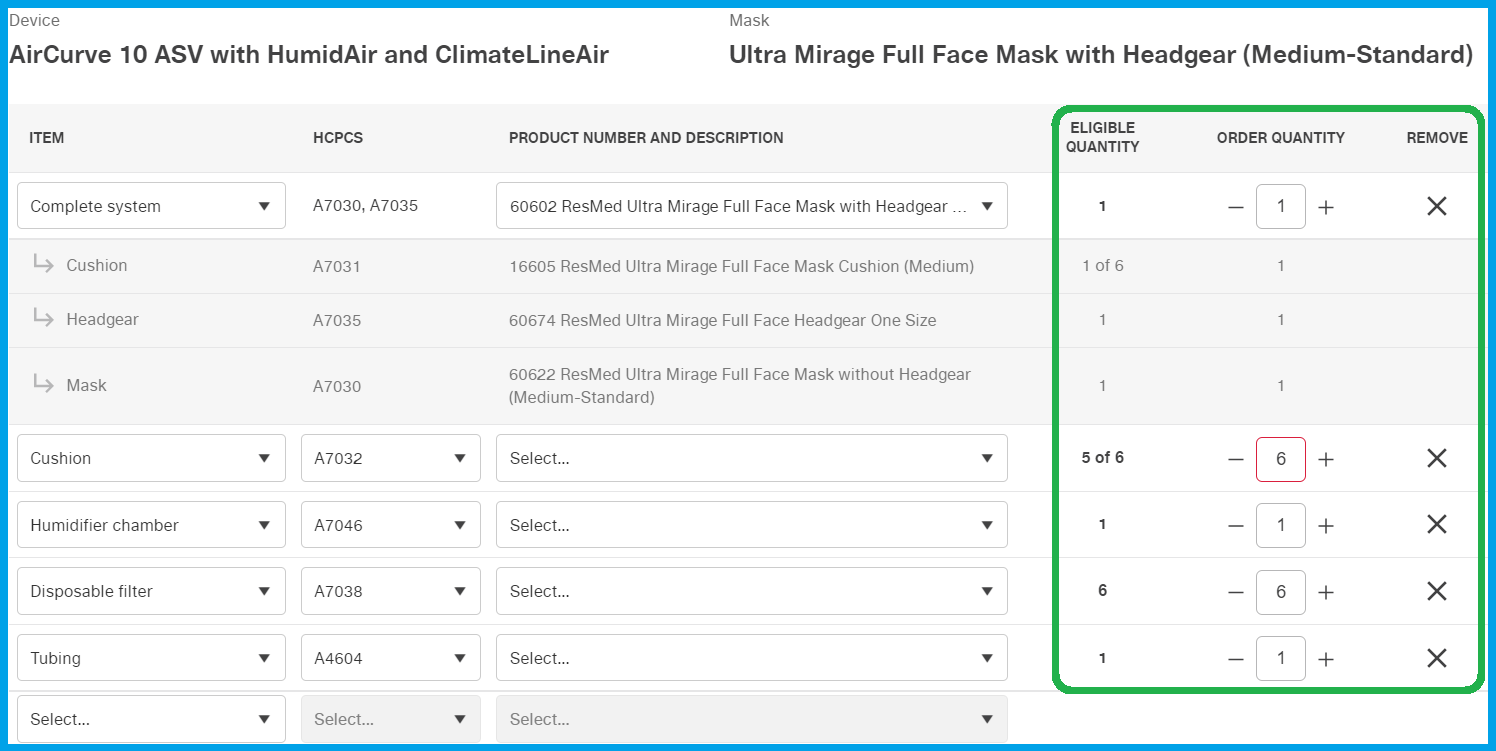
Tip: If the patient does not wish to request a particular item, you will need to click the X from the Remove row.
Adding Supplies
Note: If a patient wants to change their mask style/size during order placement, you must add the request as a Supply Request Note.
- If the patient is requesting a mask change, you MUST complete a New Supply Request, with a Supply Request Note advising of the mask change request.
- If the patient requests an item they may not be eligible for, or is simply not listed under their supplies at this time, the type of item will need to be selected from the drop-down under the Item column.
- Remember to indicate the quantity the patient is requesting using the + symbol under the Order Quantity column.
Note: If the patient is 100% positive of the equipment/supply they use, you are certainly able to specify the exact item during their supply request
Note: If the patient is NOT 100% sure of the equipment/supply they use, do not add a description to the supply request. Use the supply type, along with the HCPC and the quantity the patient is requesting.
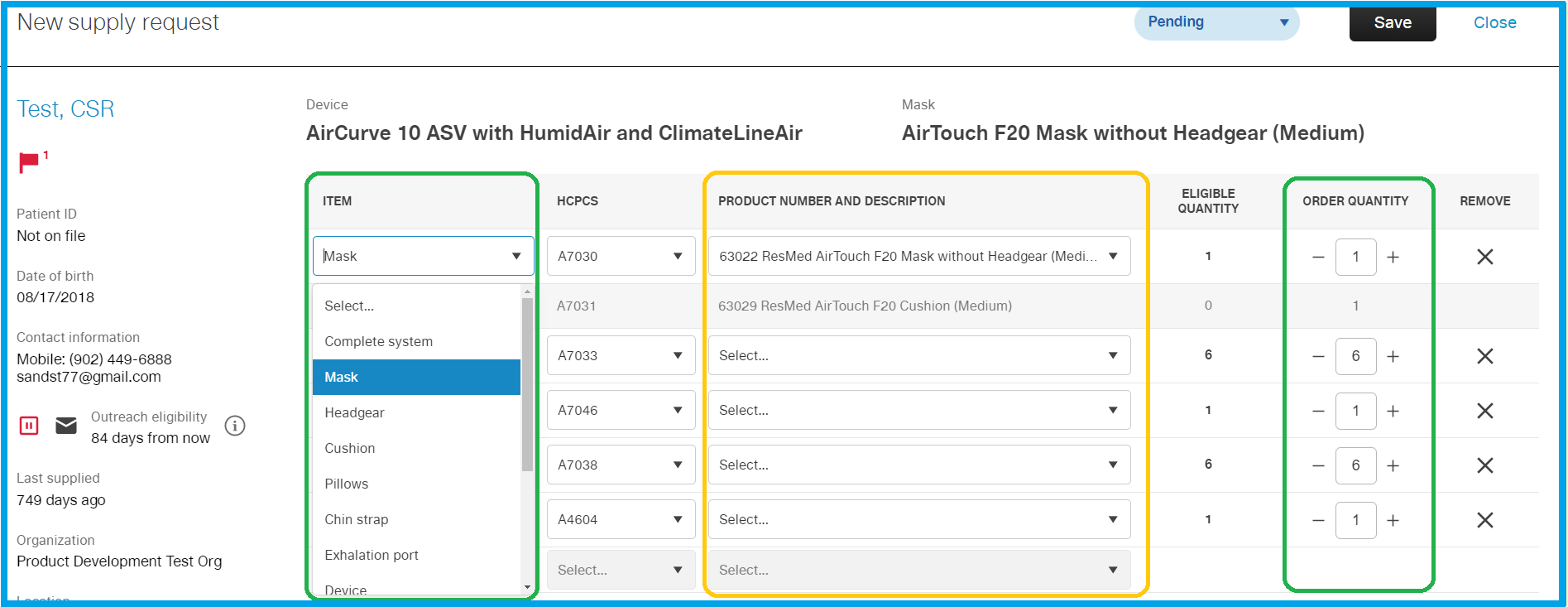
Functional Condition Documentation
If the patients insurance provider requires documentation of the functional condition and quantity on hand of each item, you will be required to choose the appropriate responses provided by the patient.
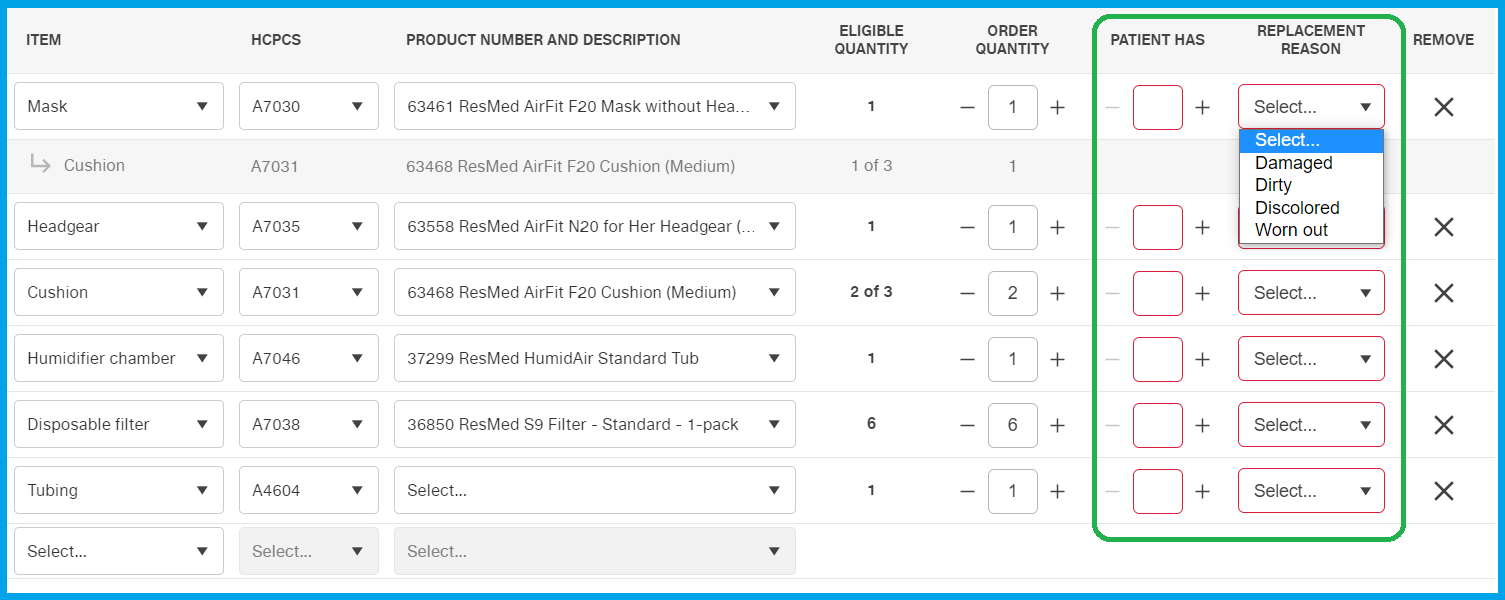
Work Items and Supply Request Notes
Work Items can NOT be created from this page.
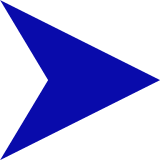 The Open work items section displays the top 5 most recent OPEN Work Items. The HME is able to work and close any Work Items associated with the patient profile directly from this page.
The Open work items section displays the top 5 most recent OPEN Work Items. The HME is able to work and close any Work Items associated with the patient profile directly from this page. 
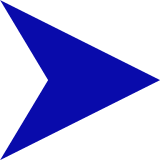 Examples of a required Supply Request Note:
Examples of a required Supply Request Note: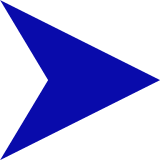 If there are no pending notes, there will just be an open field to type your notes. This note will save once you have made all necessary changes to the Supply Request and click Save.
If there are no pending notes, there will just be an open field to type your notes. This note will save once you have made all necessary changes to the Supply Request and click Save.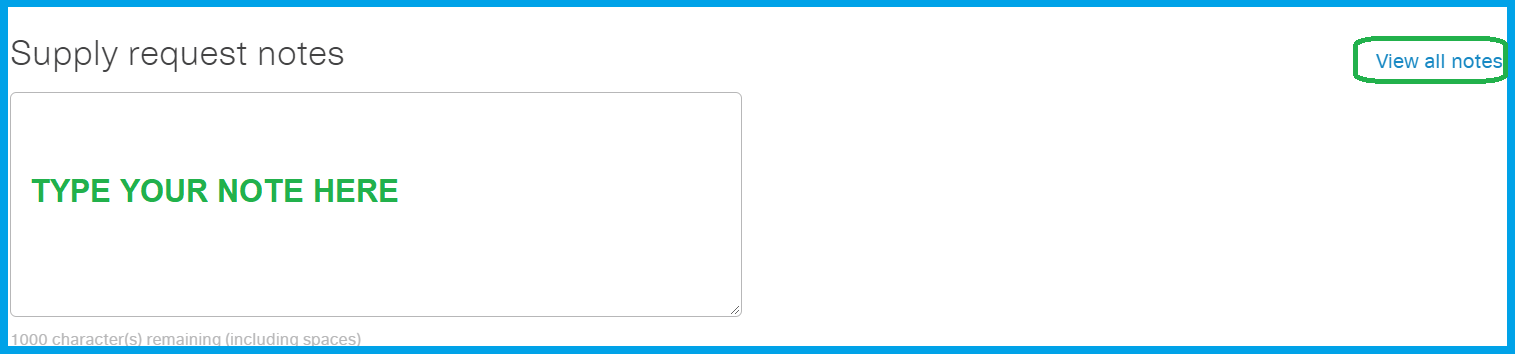
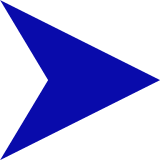 If there are already notes, simply click on Add note to create a new note.
If there are already notes, simply click on Add note to create a new note.
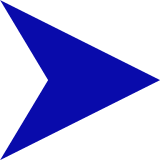 To Flag your note, simply click the Flag at the beginning of your note once it has been saved.
To Flag your note, simply click the Flag at the beginning of your note once it has been saved.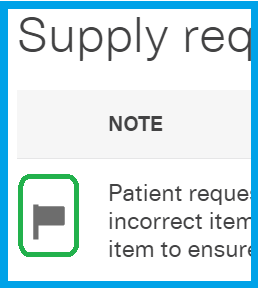
Verify Shipping Information
If you need to update the patient's address while creating a manual supply request, you will need to select the check box located underneath the shipping address field.
- If the address is only a seasonal or temporary address, then leave the checkbox blank.
IMPORTANT: If you update a patient's address, you will need to advise the HME by adding a Work Item. When updating a patient's demographic details (including their email address) ensure to specify which piece of information is being updated (ie. phone number, address, email, etc.) in our note.
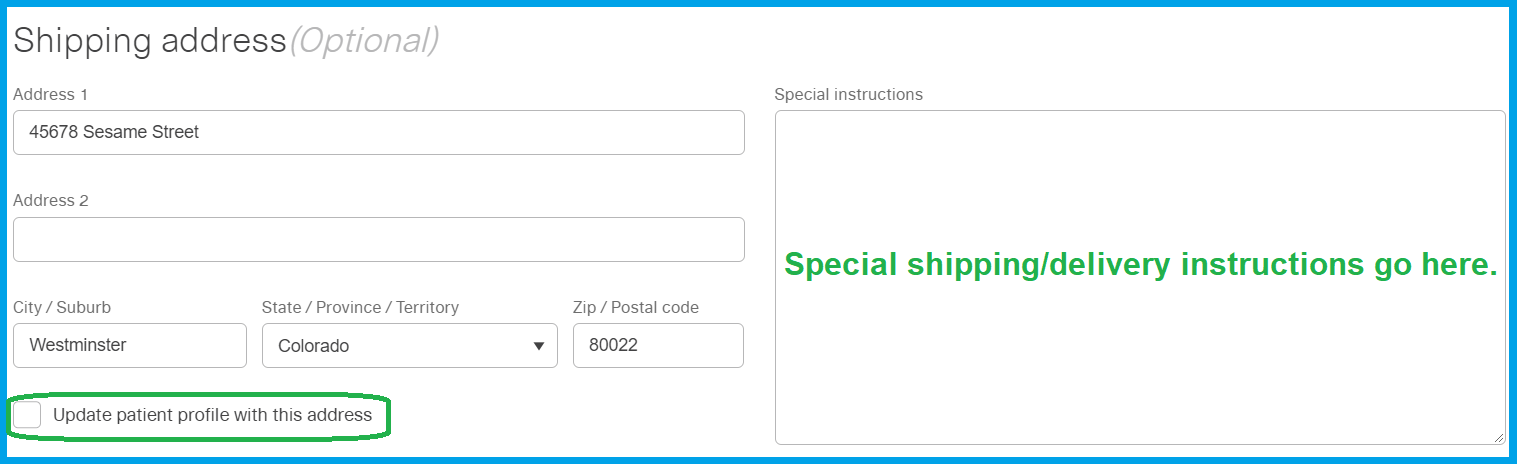
Verify Insurance Information
Insurance details are located on the left side of the Supply Request page. You MUST verify this information as you would during an Open Call Script.
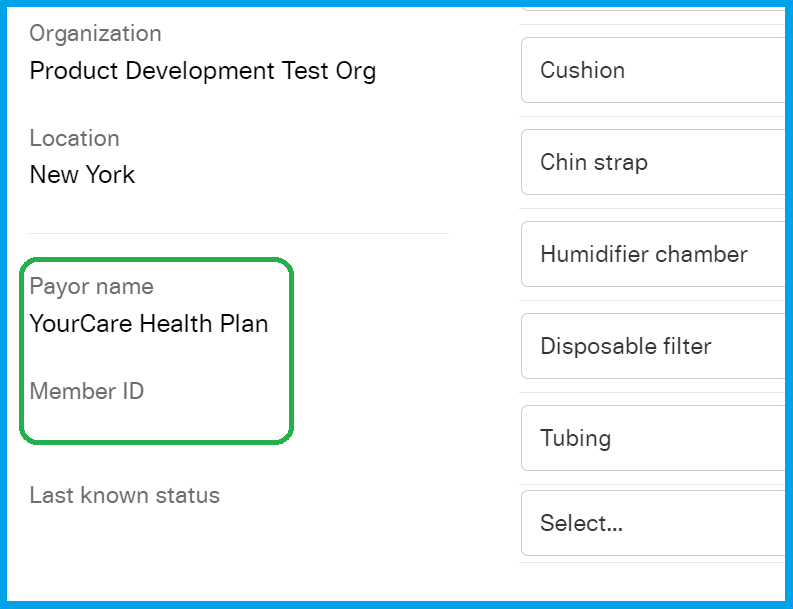
Note: If you make any updates a patient's insurance while completing a manual supply request, you MUST to communicate that a change has occurred to the HME by adding a Work Item.
Submit/Save the Supply Request
Once you are confident you have added all necessary information, click Save located at the top right of the Supply Request page.

Gathering email addresses
The e-mail address can be found at the top of their profile page or under Patient details in the Contact information section. If you add an email address to a patient's profile, you MUST ensure you are changing/adding email as a preferred contact method. If the patient does not have an e-mail address or does not wish to provide one, this information should be captured as a Flagged Note.
Patients will email addresses on file will be able to access the patient portal online. In addition, the patient will recieve an email confirmation anytime a supply request is submitted.
Error Messages
At times when completing a New Supply Request you will encounter an error message. Error messages will be outlined in red with the description at above the Requested Supplies section.
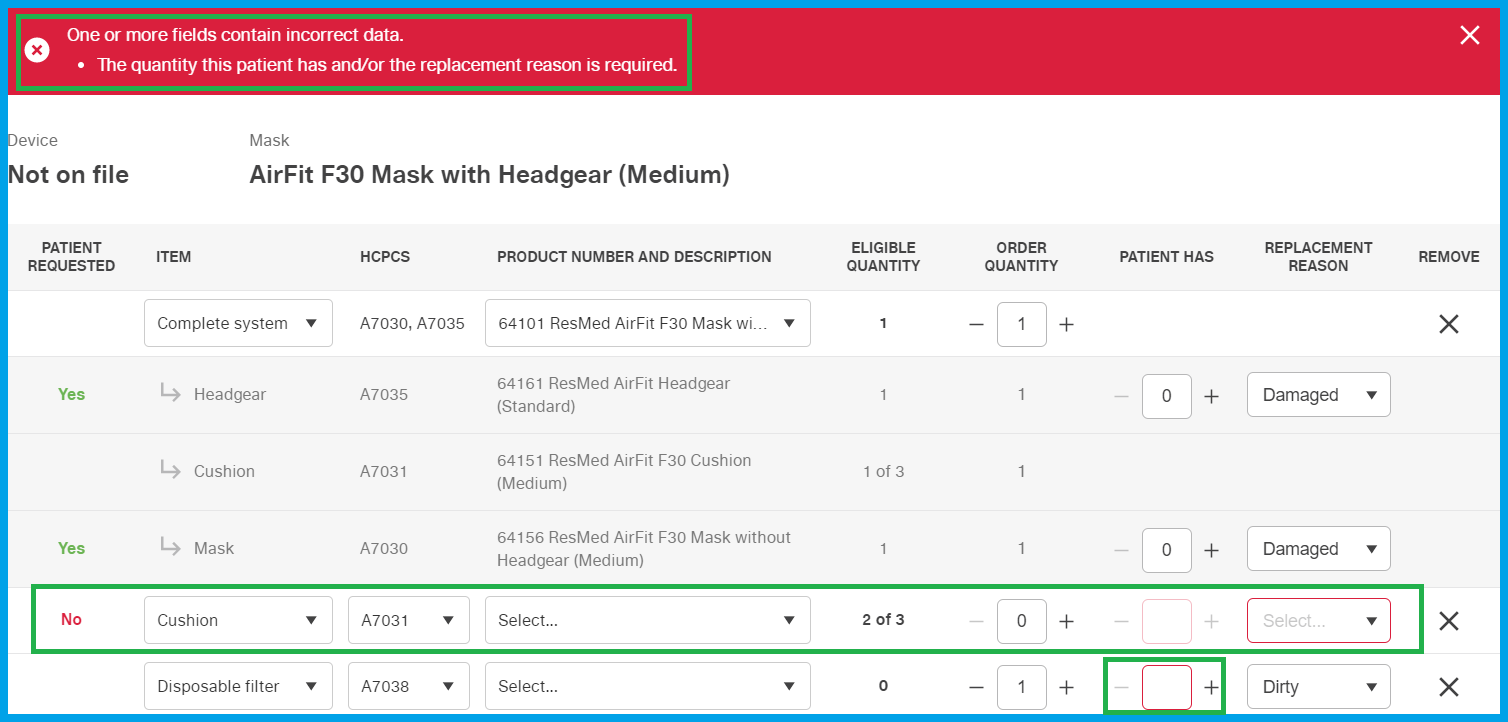
When you encounter such an error, you will be required to make the necessary adjustments before completing the supply request.
- If a patient does NOT want an item, simply click the X under the Remove column.
- Ensure you have completed all the required information for items that patient is requesting:
- Patient Has when required
- Replacement Reason when required
- Order Quantity when adding an item not previously listed
REMEMBER: Once you have completed a supply request for a patient, you should ALWAYS review their request for accuracy and understanding! For example: "Ok, we have requested a mask, cushions and filters for your supplies and we have updated to address to 123 Sleep St, SleepyTown, 45678. There was no change to your insurance at this time. Was there anything else I could assist you with?"
Click here to submit any feedback or suggestions.
