Work Items vs. Notes
Article ID: 1129
Notes
A note is used to record important information on a patient profile that is not automatically recorded in the Timeline.
The Notes tab can be used to locate additional information the HME or a previous CSR may have provided. HMEs have access to the notes, however, they do not recieve notifications when a note is added to a profile.
Some examples of a required note
-
Patient declines email option (I.E. patient declined to add email).
-
Example: Patient declined email. PLEASE DO NOT UNFLAG THIS NOTE
-
-
Document the name of the caller, if different from the patient.
-
Information not automatically documented on the timeline
-
Complete an email interaction for the patient. Resupply Inquiry E-mails.
NOTE: Keep your notes brief and professional.
Flagged Notes
Flags are used to draw attention to notes that contain information that is important to the next person who speaks with the patient. To flag a note, click the Flag toggle; this will create a notice of a flagged note on the patient's account. To remove a flag, navigate to the Notes tab of the patient's account and click the Flag icon next to the note. A pop-up will appear, requiring a reason for removing the flag.
Some examples of when to flag a note:
-
Supply Request Notes
-
Patient declines email option (i.e., asked for email, patient declined).
-
Example: Patient declined email. PLEASE DO NOT UNFLAG THIS NOTE
-
-
Notes that will assist the next agent who speaks to the patient.
Supply Request Notes
Supply Request Notes are used when the HME needs to act on information specific to a pending supply request before processing it. ALL Supply Request Notes MUST be flagged. A separate Work Item is not needed when creating a Supply Request note.
All Supply Request Notes must be created using the pre-approved templates found here.
NOTE: If the Supply Request has been confirmed or cancelled, you must create a Work Item. If a sales order is pending (and has been for over a month), confirm if any notes indicate an issue. If no notes exist, create a work item to send to the HME for resolution.
If a patient wants additional items not listed during the call script please click HERE for details on adding the item to the supply request.
Some examples of a required Supply Request Note:
-
Item Confirmation (Refer to Item Confirmation template)
-
Mask Change Request (ONLY if requesting while creating the supply request. If supply request was already completed, this should be a Work Item.)
-
Size Changes (Refer to Size Change template)
-
Patient requests CPAP supplies not available in the Item drop down (Refer to Specific Item template)
-
Patient wants to add/change their supplementary (secondary) insurance (Refer to Insurance Change template)
To Add a Supply Request Note:
-
Click the Add Note button in the Supply Request Notes section.
-
Click the Save button to complete the note.

Work Items
The Work Items tab shows any work items added for the patient. A work item is required when we need to engage the HME to further assist a patient. This applies to phone and e-mail interactions. For information on how to create a work item, click here. When completing a work item, you MUST use a pre-approved template.
NOTE: When creating Work Items for a patient, you must create one Work Item per patient interaction!
To create a new Work Item, click the New Work Item button located above the patient name.
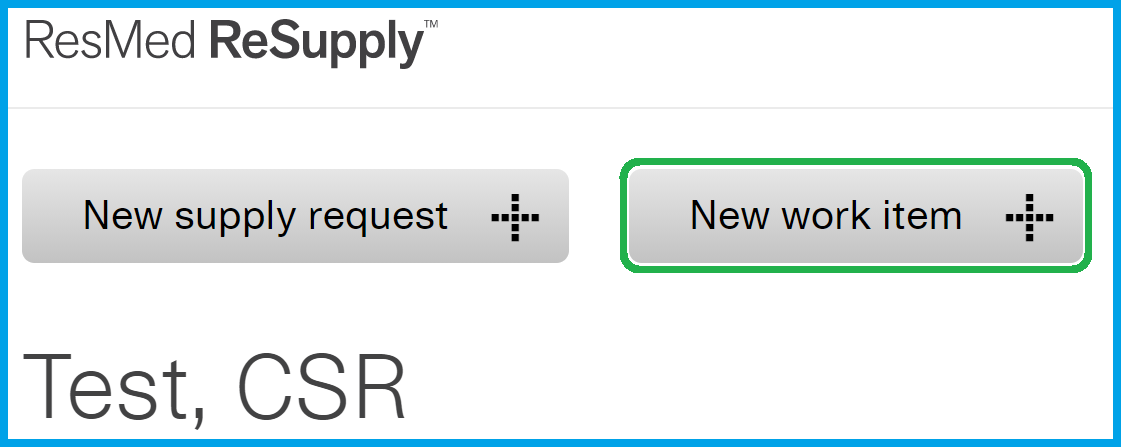
-
Change Supplies: Use when a patient is requesting a change to their current supplies (ie. mask change or size change request). This work item is only used when a patient is making a change to their supplies outside of an open call script. NOTE: If there is an open call script when a patient is requesting a mask change, we must add a mask to the supply request and create a Supply Request Note on the supply request. Do NOT decline supplies.
-
Supply Request Inquiry: Use when a patient is requesting the status of an existing supply request. When creating this work item, please include the date of the request in question as well as any alternate contact information (ie. cell phone) for the patient.
-
Customer Message: Use for any message we need to send to the HME that does not fit in the above two categories. For example, if the patient is requesting to be contacted by the HME directly, this is the correct work item type to choose.
-
Call Back (INTERNAL WORK ITEM ONLY): These work items are for internal (CSR) use only! HMEs do not have access to view Call Back Work Items. This work item should ONLY be used for Non-English Call Back requests. (ie. Spanish call back request.) This does NOT create a Work Item for the HME. This is for CSR use only.
Some examples of a required Work Item:
-
Manual Payor/Insurance Update
-
Address/Demographic Update (Including email address change/update)
-
Changes to an existing Supply Request, not requested during order placing
-
Mask Change Request (ONLY if supply request was already completed. If requesting while creating the supply request, Supply Request Note.)
-
Supply Request status inquiry
-
Out of Pocket Expenses/Billing (when no Supply Request has been placed)
-
New RX/Doctor information
-
Item/Order Cancelation
-
Order Expedition/Local Pick Up
-
Equipment/Therapy Concerns
-
Unwilling Caller
-
Bad Number
-
Changes to Therapy/HME
- Article Metadata
- The following table provides management and control details about the current published version of this article.
Prepared By
Hannah Vincent
Reviewed By
Hannah Vincent
Process Owner
Nader Omar
Subject Matter Expert
Diane Clarke
Visibility
Internal - ACE
Revision Workflow
Standard
Archive Date
DAC
DAC1
- Revision History
- The following table summarizes changes for each published version of this article.
Date
Changes
5 April 2024
Removed section: Note: All Work Items must be created using the pre-approved templates found here. When updating demographic details (including email addresses), specify which piece of information has been updated (ie. phone number, address, email, etc.).
Removed section: ResMed ReSupply Insurance Changes: Unless specified in SFDC, we are only required to obtain the Insurance Provider name and Member ID. ( towards the bottom of the page)"
Brought up to current formatting standard. Small edits for clarity. (K00462)
