ReSupply Email Handling Process
Document ID 987
CAUTION: Do not place a Sales Order for the patient over email. They must log into the Patient Portal or call us to place a sales order.
Keep in Mind
-
Never reply to a patient email from your Outlook account. Doing so violates HIPAA regulations. If the patient requires a photo or any other type of attachment, it can be sent through Salesforce. If you are unsure how to do this, contact your team lead or supervisor for instructions.
-
Do not include any PHI that may breach HIPAA guidelines in an email response. Never provide a patient's phone number, address(es), insurance details, or any other patient-specific information via email.
-
Even if you can verify the patient account, we can not update/change any patient profile information (address, email address, insurance, etc.) via email. The patient must log into their existing account or call us to make the necessary changes.
-
When responding to a patient email, you must review the patient profile and timeline in ReSupply to try to find the issue and provide the correct solution. An email should be treated the same as a phone call, and we must investigate the possible issue and resolution before passing the issue to the HME.
-
For non-English emails, use Google Translate to determine if the email is Spam or not. If the email relates to ResMed, reply to the email in English with one of our templates
Overview
Handle ReSupply emails as follows:
-
Assign the email to yourself
-
Link the patient account to the case
-
Read the patient's email and determine the issue
-
Categorize the Salesforce case correctly to ensure proper documentation and reporting
-
Open ReSupply 2.0 and add a Note and Timestamp
-
Send a Work Item to the HME (if required)
-
Send an email response to the patient using Salesforce (if required)
-
Close the case
Assign your Email Case
Assign the case to yourself by clicking on the Change button in the Case Owner field of the User Information section
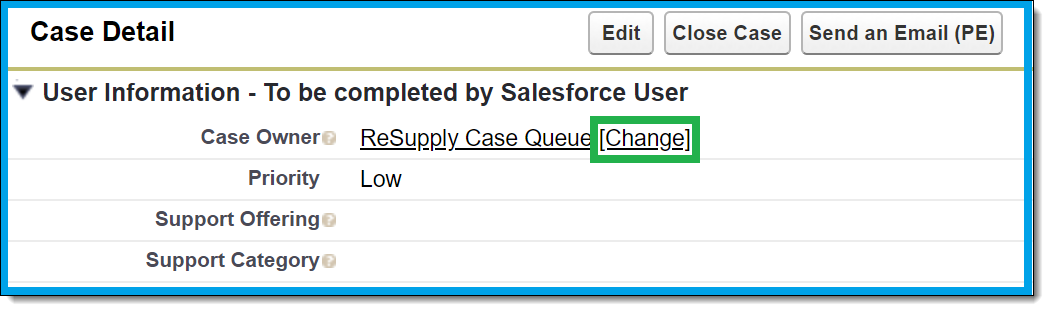
-
This step ensures you are credited for working the e-mail
-
Emails disconnected before being completed will not be reassigned through the queue.
Link the Email Case
Click the magnifying glass icon next to the Contact Name field to link the patient's Salesforce account to the email case. If there is no patient account in SFDC, click on the magnifying glass icon next to the HME Account field to search for the HME.
Ensure that the email address on the patient's Resupply profile matches the one that sent the message in SFDC. If the email address does not match, treat the account as unverified and respond to the patient's email using the Forgotten Password/Login Info template.

Categorize your Email Case
See Salesforce Categories and Sub-Categories (ID:1082) for more details.
HME Action Required
If the resolution requires the patient to call in, we should always attempt to call them (as long as they are verified by their email). If you are unable to connect and need to leave a voicemail, add a note to the patient profile in the ReSupply platform, and advise the patient to call us back. Please use Forgotten password/login and update to reflect.
If you receive a request to cancel via email, you can proceed with this request as long as the email address from the cancellation request matches the email address in the Resupply Platform.
-
Create a Work Item using the appropriate pre-approved template from HME Templates (ID: 967)to advise the HME of the action they must take.
-
Create a note on the patient's account summarizing the email and the action taken to resolve the request/inquiry. Be sure to include the time stamp from SFDC of when the email was sent. The note should follow the following format:
Patient emailed on <DATE> to ..... Action taken:
-
Send an email to the patient via SFDC to advise we have forwarded their request using the ReSupply2.0 Patient: Order Change Request template in SFDC.
No HME Action Required
- Create a note on the patient's account summarizing the email and the action taken to resolve the request/inquiry. Be sure to include the time stamp from SFDC of when the email was sent. The note should follow the following format:
Patient emailed on <DATE> to ..... Action taken:
- Work the e-mail case as needed by responding to the patient with the appropriate email template in the ReSupply2.0: Patient Templates-Active folder in SFDC.
If a patient emails or leaves a voice mail requesting removal from calls and/or emails, we must remove the patient from the requested contact method or place them on Do Not Contact. Be sure to leave a note as to the reason you placed the patient on Do Not Contact. See Do Not Contact Vs Inactivate (ID: 1240) for more details.
Available Templates
See the ReSupply Patient Email Templates (Active) report for a complete list of available email templates.
- Article Metadata
- The following table provides management and control details about the current published version of this article.
Prepared By
Clint Rodenfels
Reviewed By
Clint Rodenfels
Process Owner
Nader Omar
Subject Matter Expert
Diane Clarke
Visibility
Internal - ACE
Revision Workflow
Standard
Archive Date
DAC
DAC1
- Revision History
- The following table summarizes changes for each published version of this article.
Date
Changes
26 June 2024
Added note: CAUTION: Do not place a Sales Order for the patient over email. They must log into the Patient Portal or call us to place a sales order.
17 April 2024
Add the Available Templates section with link to list of ReSupply Patient Email Templates. Change article type from Topic to How--to. (K00423)
21 March 2024
Added note: For non-English emails, Use Google Translate to determine if the email is Spam or not. If the email relates to ResMed, reply to the email in English with one of our templates
15 March 2024
Renamed article. Made specific to ReSupply. Added email handling flow section. Removed template. Brought up to current formatting standards. (K00354)
