Filter supply requests
Role required: Resupply user
Use filters to improve your supply request processing workflow. On the Supply requests page, you can apply several filters:
- Location
- Date requested
- Payor
- Additional supplies requested
- Status
Apply filters
To apply one or more filters:
- On the Supply requests page, click Show only.
- Select the desired options.
- In the Status field, click the X to remove unwanted options, and leave the status types you want to view. If you choose to view On Hold supply requests, you can use the Reason list to filter the supply requests by an on-hold reason.
- Click Apply.
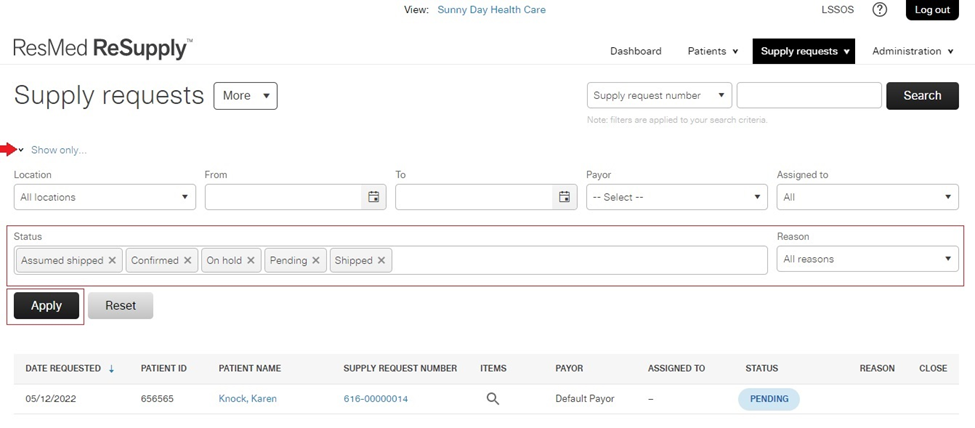
To help assist with internal reporting needs you are able to export the All Supply Requests page. The export will export any timeframe as selected under the Show only option as well as statuses filtered on the Status bar above. The export now includes the On hold reasons.
To learn how to export this report please review the Export a supply requests list article.
Tip: To distribute work among your staff, assign a list of payors to each staff member and have them filter the page by payor.
