Assign email outreach
In ResMed ReSupply, you can assign email outreach to a patient in one of two ways:
- Patient import
- Manual input
Assign email outreach - patient import
ResMed ReSupply automatically assigns email outreach to new patients created by the patient and order import. To ensure this occurs, include a valid email address in the Email field of the patient and order import template.
When the upload occurs, the system verifies the patient's email address and sets the contact method to Email.
Assign email outreach - manual input
To assign email outreach when you manually create a new patient:
- From the Patients menu, select All patients.
- At the top of the page, click New patient.
- Enter the required fields.
- In the Contact method section, check Email.
- Ensure a valid email address is in the Email field.
- Click Save.
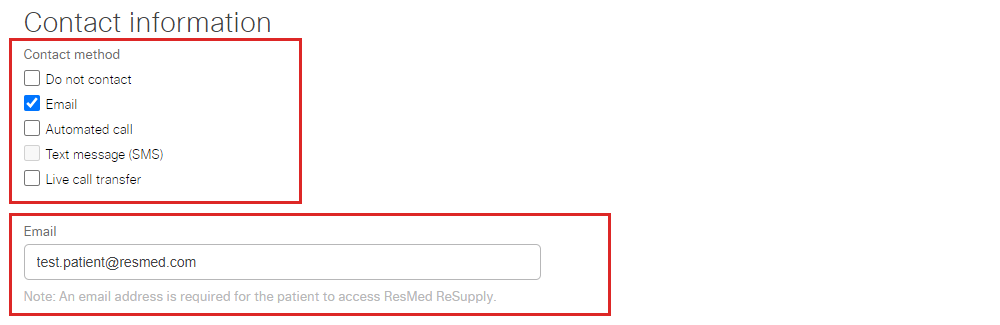
Verify a patient's contact method
To review a patient's contact method:
- From the Patients menu, select All patients.
- Search patients using your preferred option from the search criteria list.
- Click the patient's name in the Name column.
- Select Patient details.
- In the Contact information section, click Edit.
- Review the selection(s) under Contact method.
