Understanding SMS Notifications
Document ID 2890
With ResMed ReSupply, patients can opt-in to receive SMS (text message) notifications to indicate when they may be eligible for CPAP supplies. SMS/text messaging notifications must be enabled in your organization details before making changes.
If you have any questions, don't hesitate to contact your Solutions Operations Specialist.
How do SMS notifications work?
Before patients can receive SMS notifications, they must agree to ResMed's ReSupply terms and conditions for SMS messaging.
Patients can agree to the terms and conditions through the patient portal. Alternatively, a ResMed ReSupply user from your organization can provide consent on the patient’s behalf.
Patient Consent to Terms and Conditions
For a patient to consent, they must complete the following:
-
Visit ResMed ReSupply online
-
Enter their Email Address on the ResMed ReSupply Login page and click Continue
-
Enter their Password and click Continue
-
Click their Name in the top right corner and select My profile
-
Click Edit under the My notifications section
-
Select Text message (SMS) in the Contact method
-
Click OK to accept the Text Message (SMS) terms and conditions
-
Click Save to complete the consent process
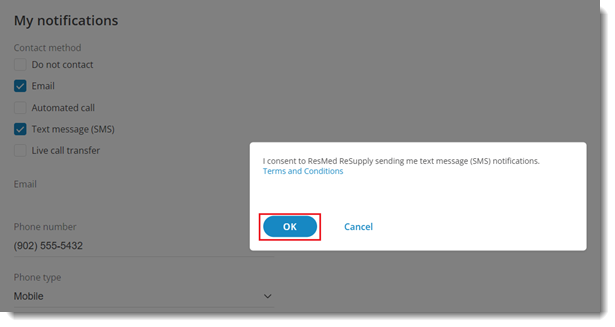
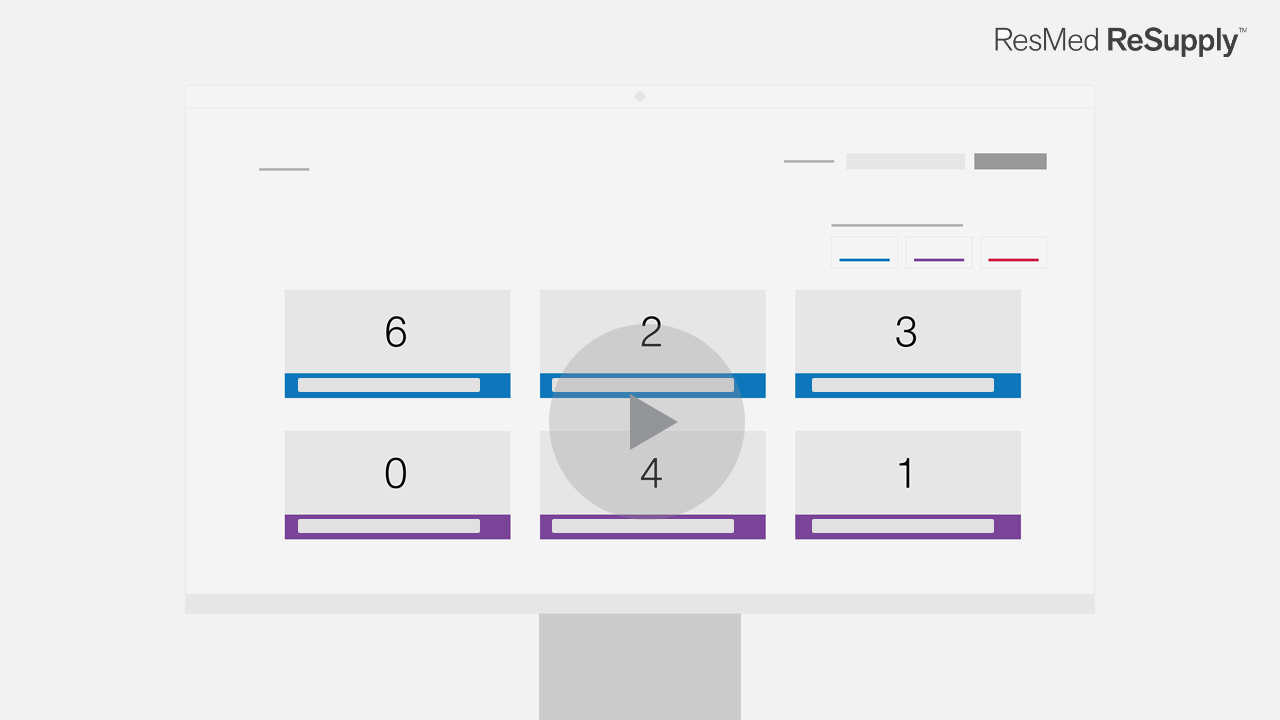
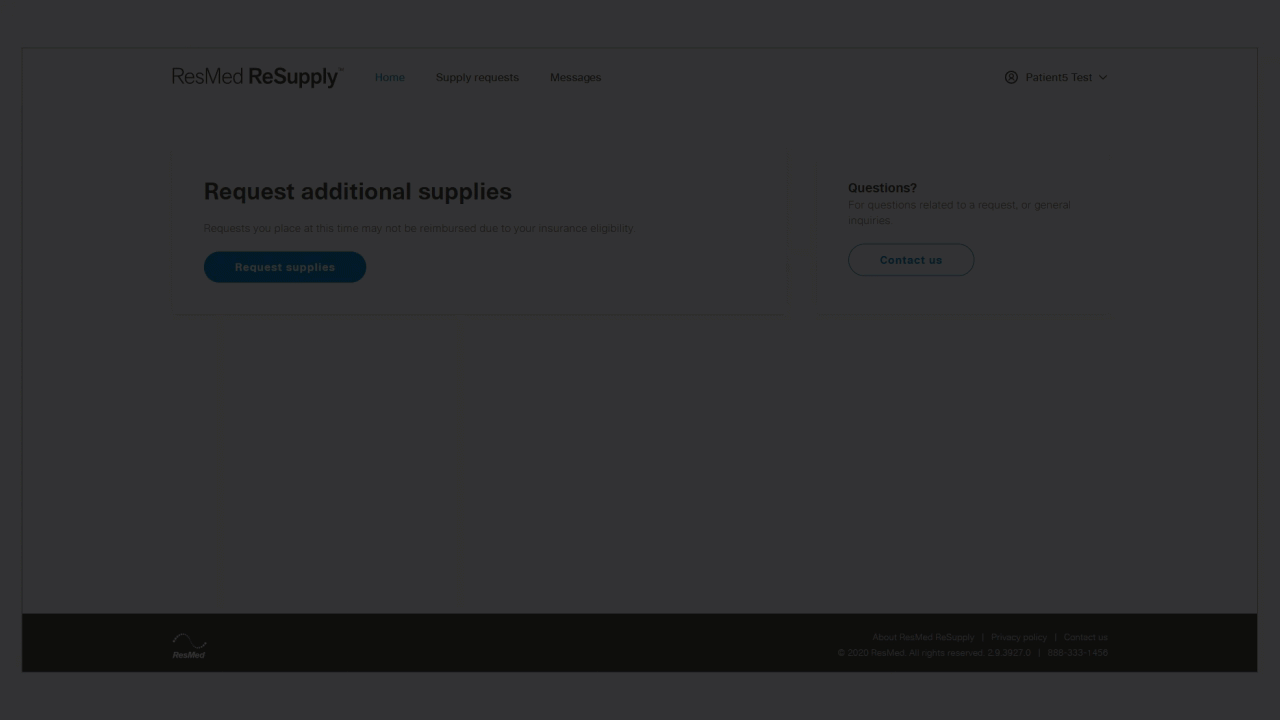
Resupply User Consent to Terms and Conditions
If a patient cannot access the patient portal for SMS notifications, you or a team member can opt-in on their behalf.
|
To opt in on behalf of the patient:
|
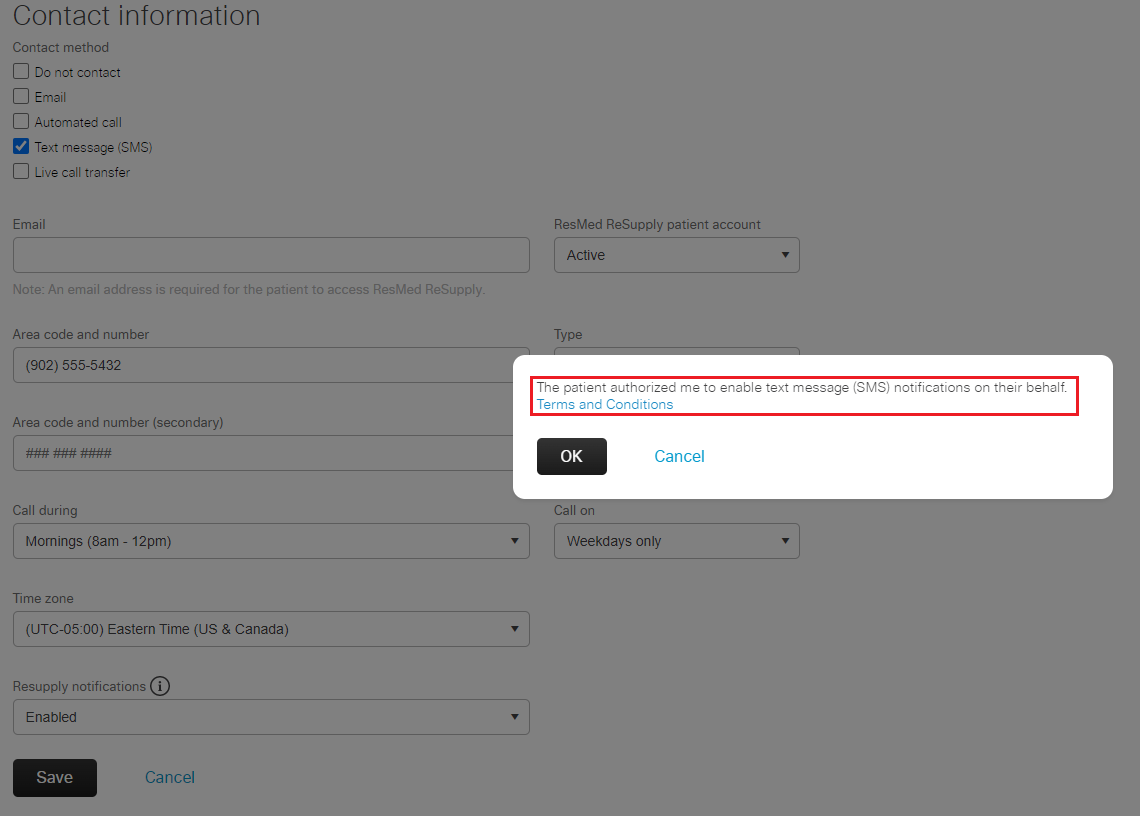 |
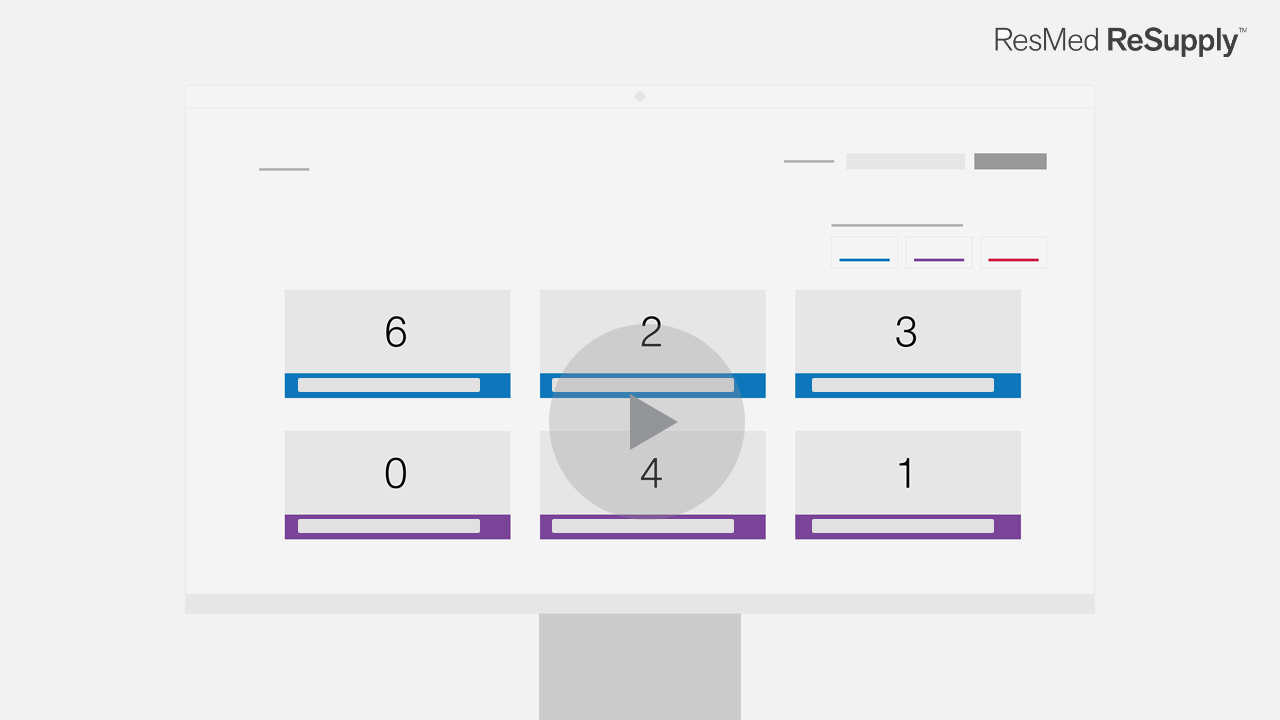
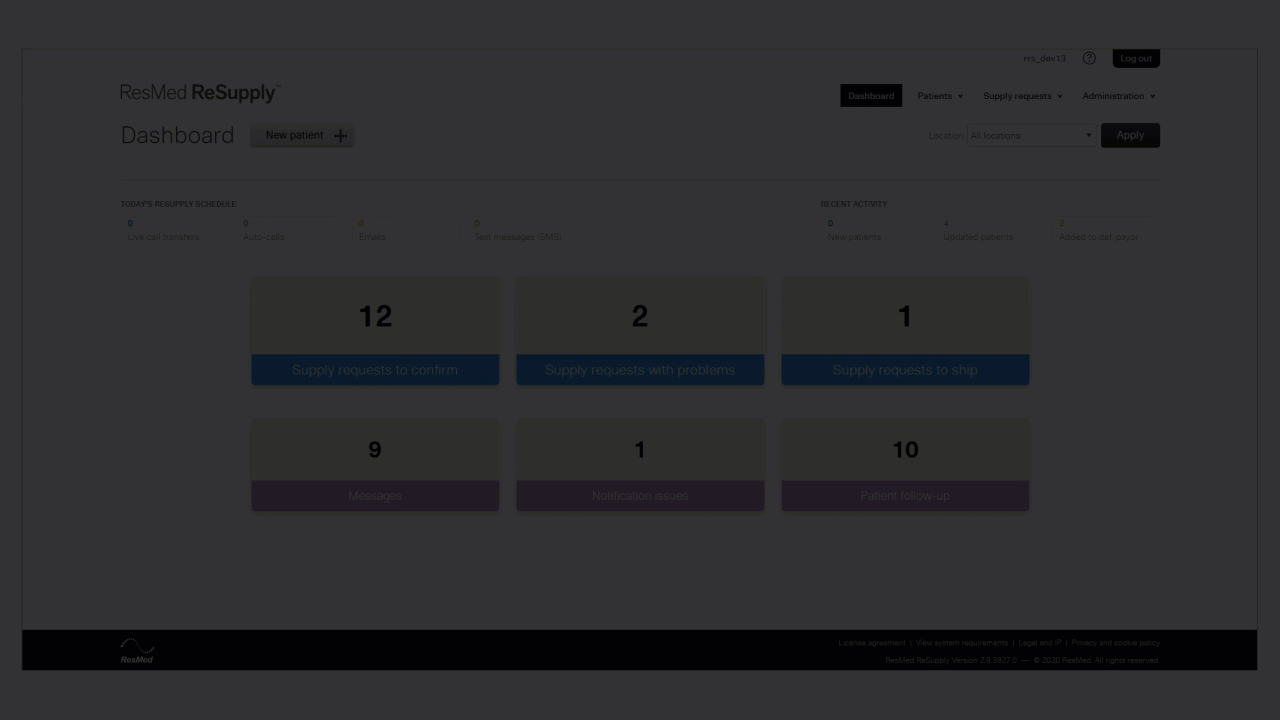
NOTE: A patient cannot receive SMS notifications without a valid mobile phone number on file.
Patient opt-in
Once a patient's notification preferences have been changed, they will receive a text message notifying them of potential data rate charges, and they will be asked if they would like to opt-in. Once confirmed, they will be told how frequently the texts will occur and how to opt-out. They will receive a notification when they are eligible to receive supplies.
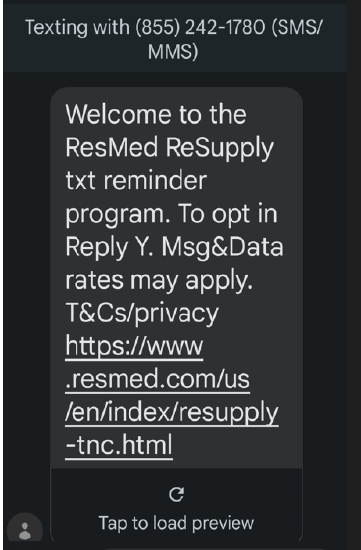 |
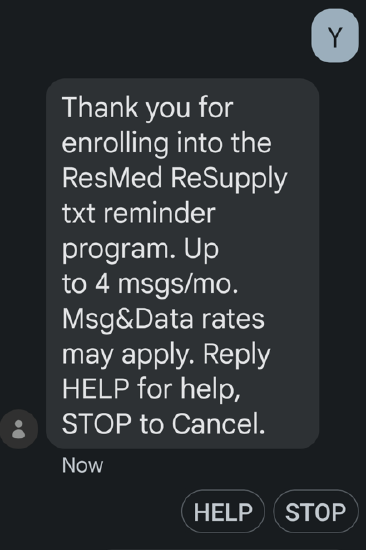 |
How often does the system contact a patient with SMS notifications?
Normally, patients who opt-in for SMS notifications will receive a text message once a week for up to five weeks (unless the patient responds and completes the questionnaire).
SMS notifications are sent from +1 (855) 242-1780, alerting the patient to request supplies from the patient portal.
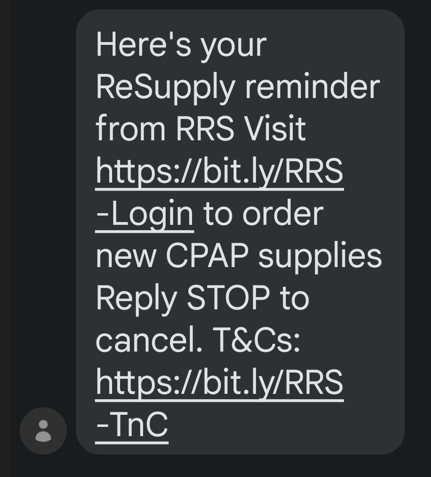
NOTE: If a patient has SMS/text messaging and Interactive Voice Response (IVR) or live call transfer as their preferred contact method, the text message notification is sent 48 hours before the system makes the call.
Home Medical Equipment providers can opt to trigger notifications based on a specific period instead of only when a patient is eligible for a mask. The HME can select any number of days, from 30 to 365, for the outreach frequency. The first outreach is based on the latest supplied date and the selected outreach frequency.
- Article Metadata
- The following table provides management and control details about the current published version of this article.
Prepared By
Christopher Swindells
Reviewed By
Nader Omar, Megan Cooper, JoAnne Conran
Process Owner
TJ Sands
Subject Matter Expert
Megan Cooper
Visibility
Internal - ACE
Audience
ResMed ReSupply
Revision Workflow
Standard
Archive Date
DAC
DAC1
- Revision History
- The following table summarizes changes for each published version of this article.
Date
Changes
30 August 2023
Updated article title. Edited login instructions for SMS notifications. Reformatted article to conform to current standards. Addition of style and summary control and metadata and revision history templates. Minor revisions for clarity.
21 September 2020
Initial publication. All new content.
