Document management
The optional document management function in ResMed ReSupply can work in two ways:
- Documents can be marked as required at the payor level by an Administrator. This will cause a system-requirement for the document(s) to be attached to the patient's supply request or profile prior to confirming a supply request.
- You can bypass the system requirement but still upload documents and indicate their expiry at the patient level. You can choose not to make them required in the system yet still get a warning for when they will expire.
Setting up the requirement at the payor level
|
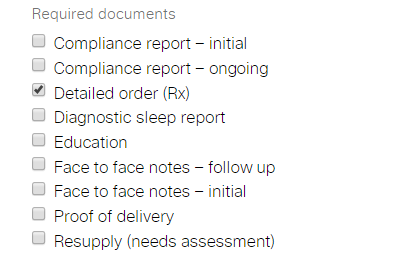 |
||
For example, if a patient requires a new mask prescription each year, you can store the prescription in the system with an expiry date and at the payor level, indicate that it's a required document. If the patient requests supplies after the document has expired, a warning will display as part of the supply request.
|
 |
||
| ResMed ReSupply allows you to store various documents within the system so that you can verify that everything is prepared before confirming a supply request. You can also set flags a certain number of days prior to a document expiry to be notified that it's up for renewal. | 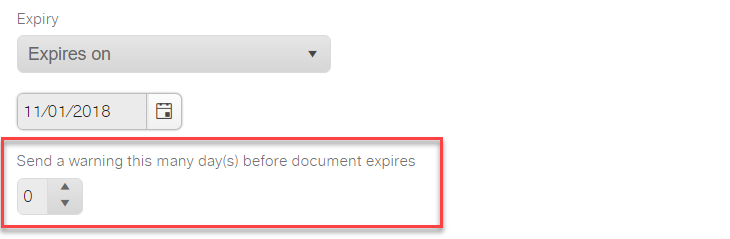 |

