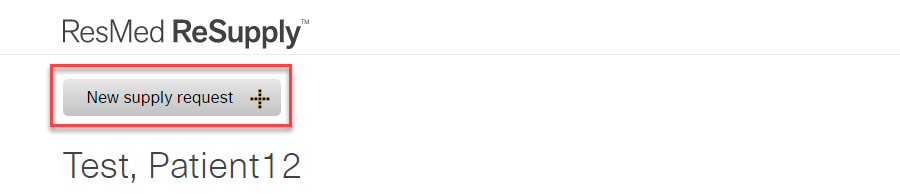Create a Supply Request
Article ID: 474
Role required: Resupply user
To manually create a supply request, use one of the following options:
- Open call script
- In-person
- Ad hoc.
Create a supply request - Open call script
If the patient is eligible for new supplies, you can create a supply request using the Open call script button on the patient's profile.
- From the Patients menu, select All patients.
- Select the patient name from the list.
- Click Supply requests.
- Click Open call script.
- Read the questions to the patient and record their answers.
- Once you complete the call script, click Done.
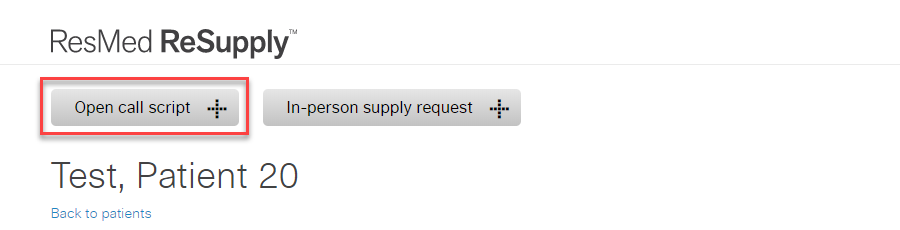
Tip: The open call script supply request is the same as if the patient were to request supplies through the Interactive Voice Response (IVR) system or the patient portal.
Create a supply request - In-person
An in-person supply request applies to patients who visit a home medical equipment provider (HME) directly.
To create an in-person supply request:
- From the Patients menu, select All patients.
- Select the patient name from the list.
- Click Supply requests.
- Click In-person supply request.
- Select the checkbox to confirm the patient is placing this supply request in-person.
- Enter all necessary information—supply request details, requested supplies, payor documents, shipping information and notes.
- Click Save.
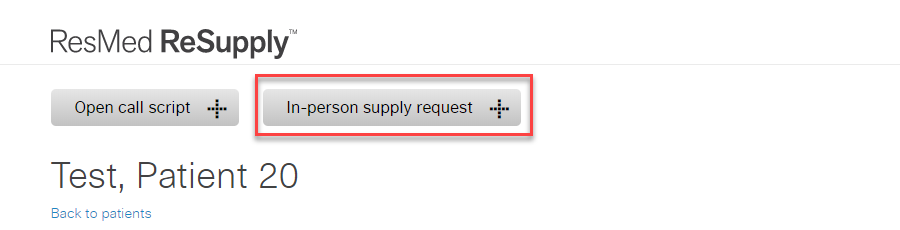
Create a supply request - Ad hoc
An ad hoc supply request is available only for patients not currently eligible for new supplies.
To create an ad hoc supply request:
- From the Patients menu, select All patients.
- Select the patient name from the list.
- Click Supply requests.
- Click New supply request.
- Enter all necessary information.
- Click Save.