Contacting the Solutions Operation Specialists (SOS) Team
Article ID: 3604
When to Contact SOS
Before contacting the SOS team, please see ReSupply Platform Troubleshooting (ID: 6044) to avoid escalating to the SOS team for a problem they cannot address. Once you have exhausted all applicable troubleshooting steps, follow the instructions under the How to Contact SOS section below.
Keep In Mind:
-
When contacting the SOS team, please allow 1-2 Business Days for task completion and follow-up
-
Patient Portal issues are not related to SOS. To troubleshoot, see Access a Patient Portal Account (ID: 3565)
-
Always check ReSupply HME Special Requests in Salesforce for specific instructions before communicating with an HME
How to Contact SOS
Before creating a new task, verify the patient and the HME are linked to your case. This will ensure the HME's name is included in the subject line of the email sent to the SOS team. Once done, follow the steps below to reach out to the SOS team:
- Click Related at the top of your case and then choose New Task
NOTE: You must create your task within the case you created.

- In the New Task window, select the Resmed ReSupply radio button and then click the Next button
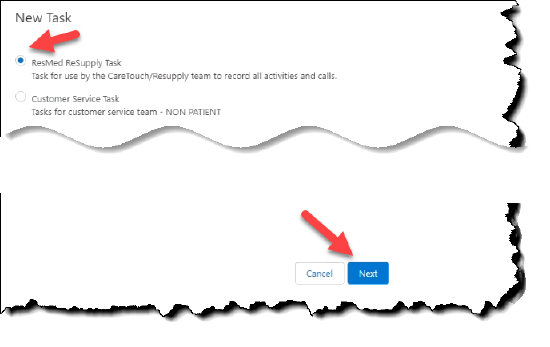
- In the New Task: ResMed ReSupply window, go to the Type field and select Escalate to SOS Team from the drop-down menu
NOTE: Do not change the Assigned to field, this will automatically assign to the correct queue upon saving.
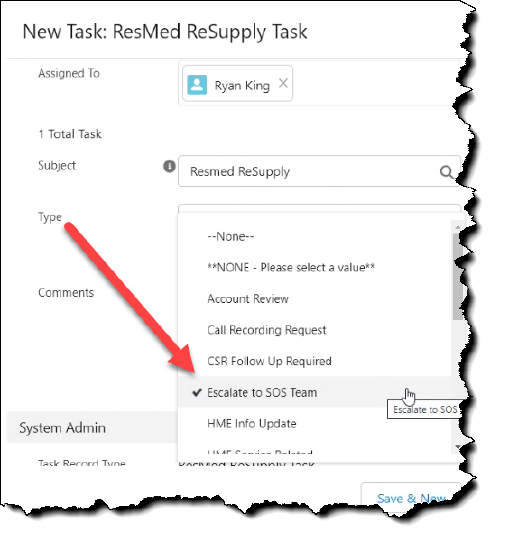
-
In the Comments field, enter any necessary requests or details relating to the case
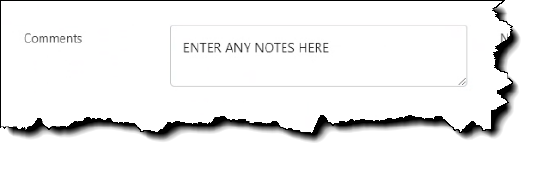
-
Click the Save button
-
Update your Salesforce case status to Awaiting Information. The task is now complete.
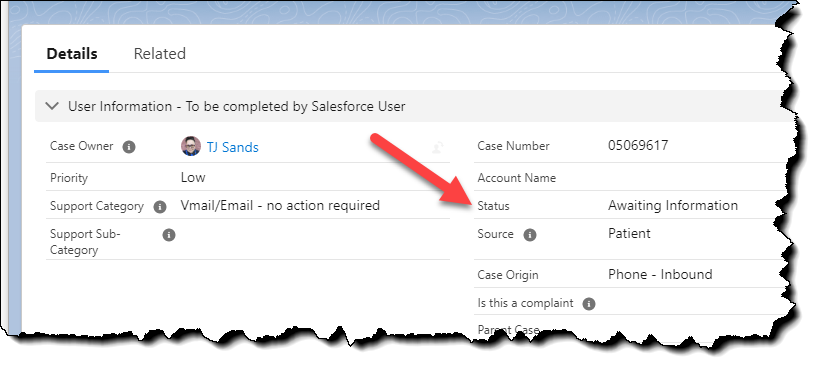
Once you have created and saved your task, an email will be auto-generated to the SOS Team. The assigned SOS will review the task and the Salesforce case, adding notes on "Action Taken" to the Resolution. They will close the case if no further action is required, or, a follow-up request may be created for the Case Owner.
Keep in mind:
-
Do not change the status of the Task as this will affect it being assigned to the SOS team correctly.
-
Do not close your case. The SOS team will complete this action once they have completed the escalation task.
What Not to Do When Contacting the SOS Team
-
Do not change the Assigned To user in your ReSupply task. The assigned to will automatically update to the appropriate user upon saving the task
-
Do not change the Status in your ReSupply task. It needs to remain as Not Started
-
Keep your Salesforce case status in Awaiting Information
-
Ensure you have the patient linked to your case before creating the task so that the HME name appears in the subject line of the email sent to the SOS team
Post Escalation to SOS
After creating your task, add a note to the patient profile in ResMed ReSupply to indicate that you have sent the patient request to the SOS team for follow-up. If you receive a response from the SOS team, add the details to your note as well.
If the SOS team has determined that follow-up by the CSR is required, a "Follow-Up Task" will be created.
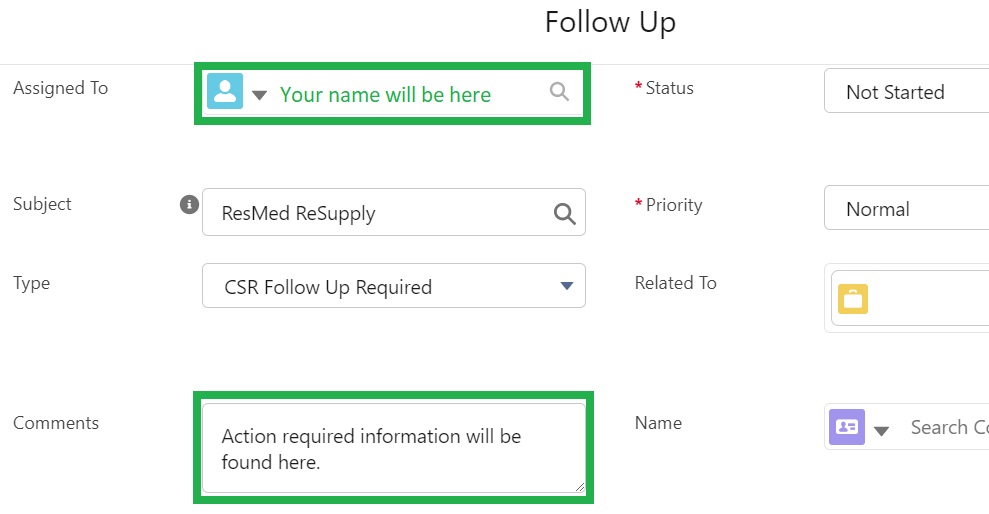
You will receive an email via Outlook indicating you have a New Task to complete.
-
Complete the required actions, then change the Status field to Completed

-
If no further action is required on this case, change the Case Status field to Closed
-
Click the Save button

- Article Metadata
- The following table provides management and control details about the current published version of this article.
Prepared By
Hannah Vincent
Reviewed By
Hannah Vincent
Process Owner
TJ Sands
Subject Matter Expert
Megan Cooper
Visibility
Internal - ACE
Revision Workflow
Standard
Archive Date
DAC
DAC1
- Revision History
- The following table summarizes changes for each published version of this article.
Date
Changes
24 September 2024
Added the following notes:
-
You must create your task within the case you created.
-
Do not change the Assigned to field, this will automatically assign to the correct queue upon saving.
-
Do not change the status of the Task as this will affect it being assigned to the SOS team correctly.
-
Do not close your case. The SOS team will complete this action once they have completed the escalation task. (K01157)
11 March 2024
Add tags: SOS, ReSupply. (K00373)
12 February 2024
Moved troubleshooting steps to ReSupply Platform Troubleshooting (ID: 6044). Made edits for clarity and formatting. (K00127)
12 April 2022
Initial publication. All new content.
-

