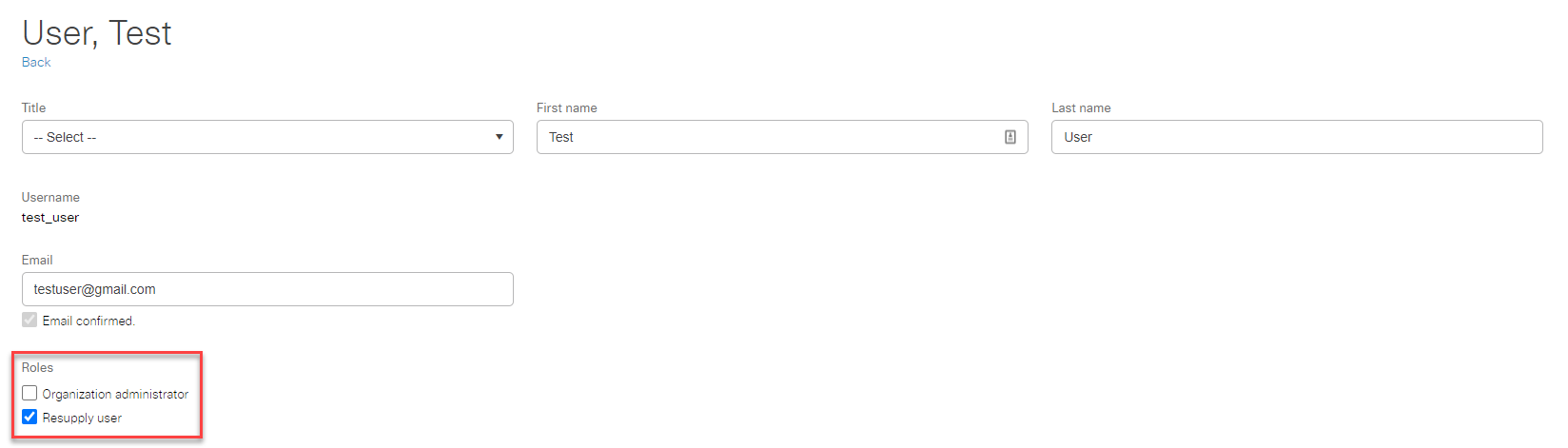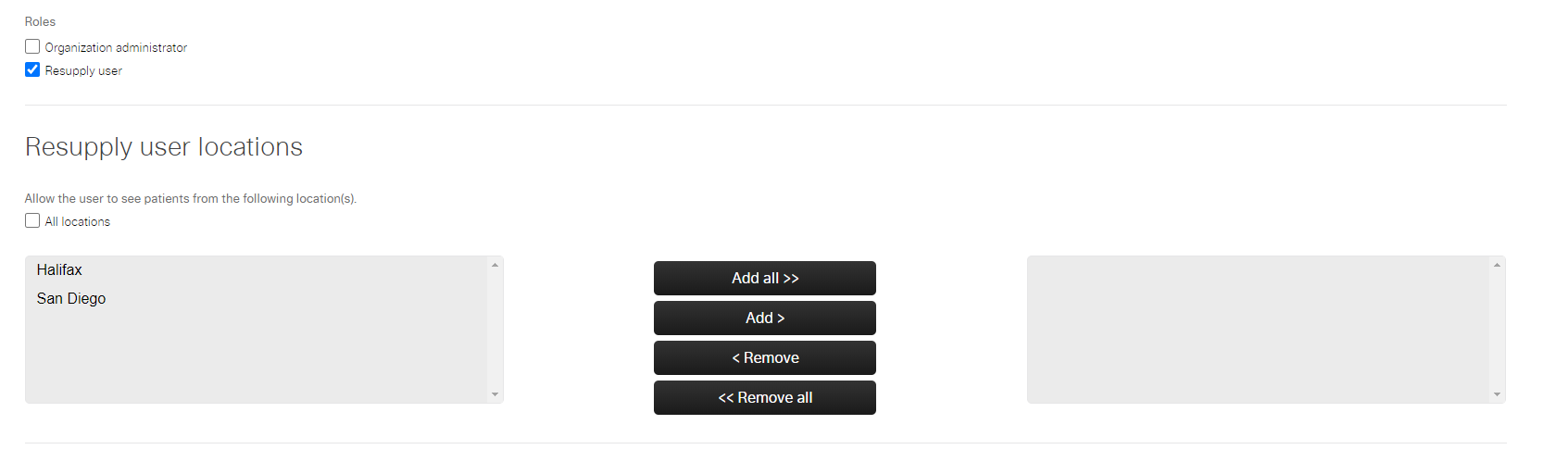Manage user permissions and access
Role required: Resupply user
Update user permissions
To update a user's permissions:
- From the Administration tab, select Users.
- Click the user's Name.
- Click Edit.
- In the Roles section, select the appropriate role.
- Click Update.
Update assigned locations
To add or remove locations for a user:
- From the Administration tab, select Users.
- Click the user's Name.
- Click Edit.
- In the Roles section, ensure you select the Resupply user check.
- If the user requires access to all locations, select All locations.
- To remove access from all locations, clear the check box.
- If the user needs access to a specific location, select the location and click Add.
- To remove access from a specific location, select the location from the right box and click Remove.
- Click Update.