Work items
Role required: Resupply user
From the Work items tab, you can track all work items associated with a patient profile.
About the Work items tab
By default, the Work items tab displays all open work items that require your attention. The information is organized into two columns:
- Item - displays a link with the type of work item and work item details.
- Created - shows the date the work item was created.
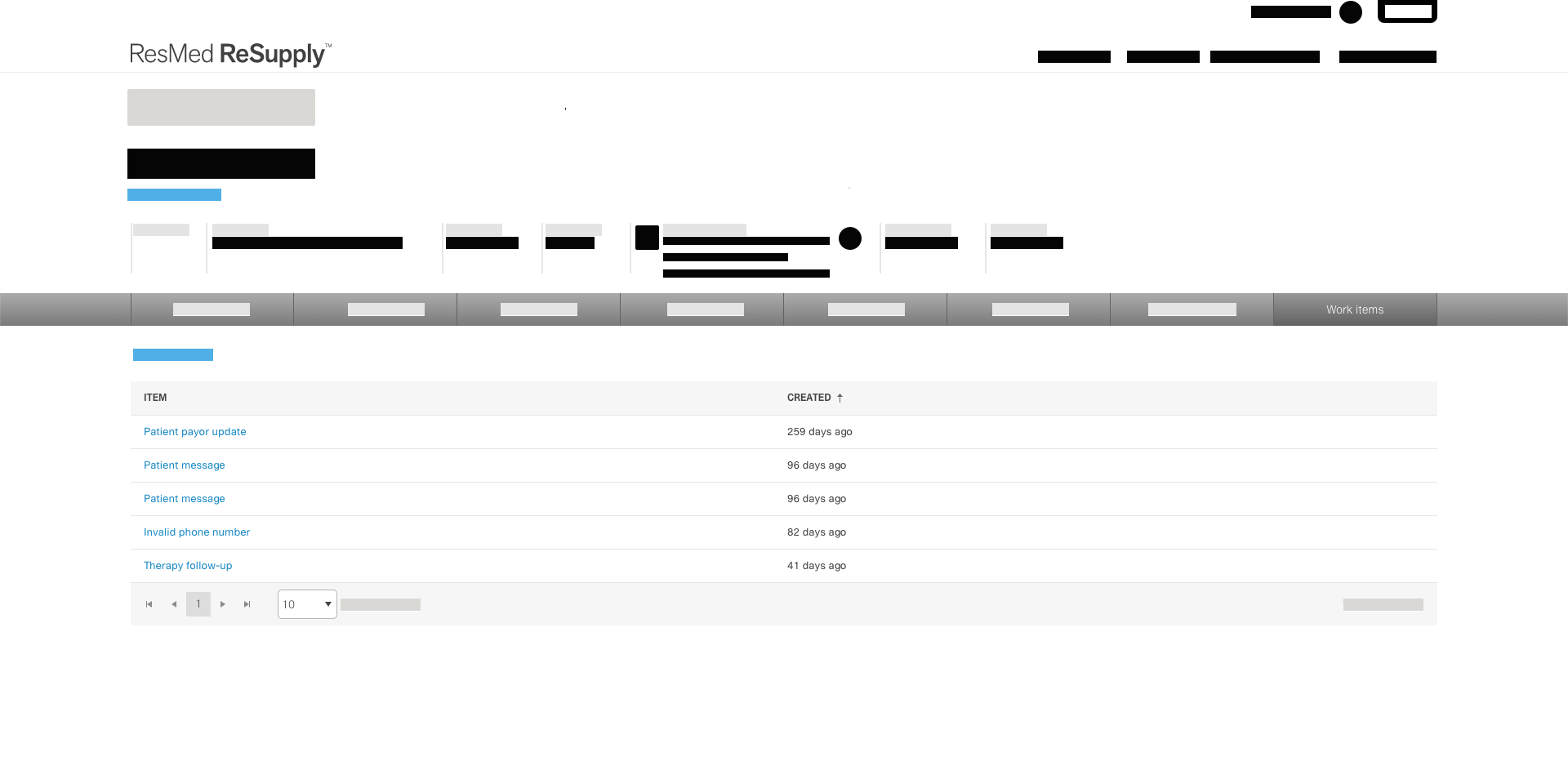
View work items
To view all open and closed work items associated with a patient:
- From the Patients menu, select All patients.
- Search for the patient using the preferred option from the search criteria list.
- In the Name column, click the patient's name.
- Select Work items.
- In the Item column, click the work items link.
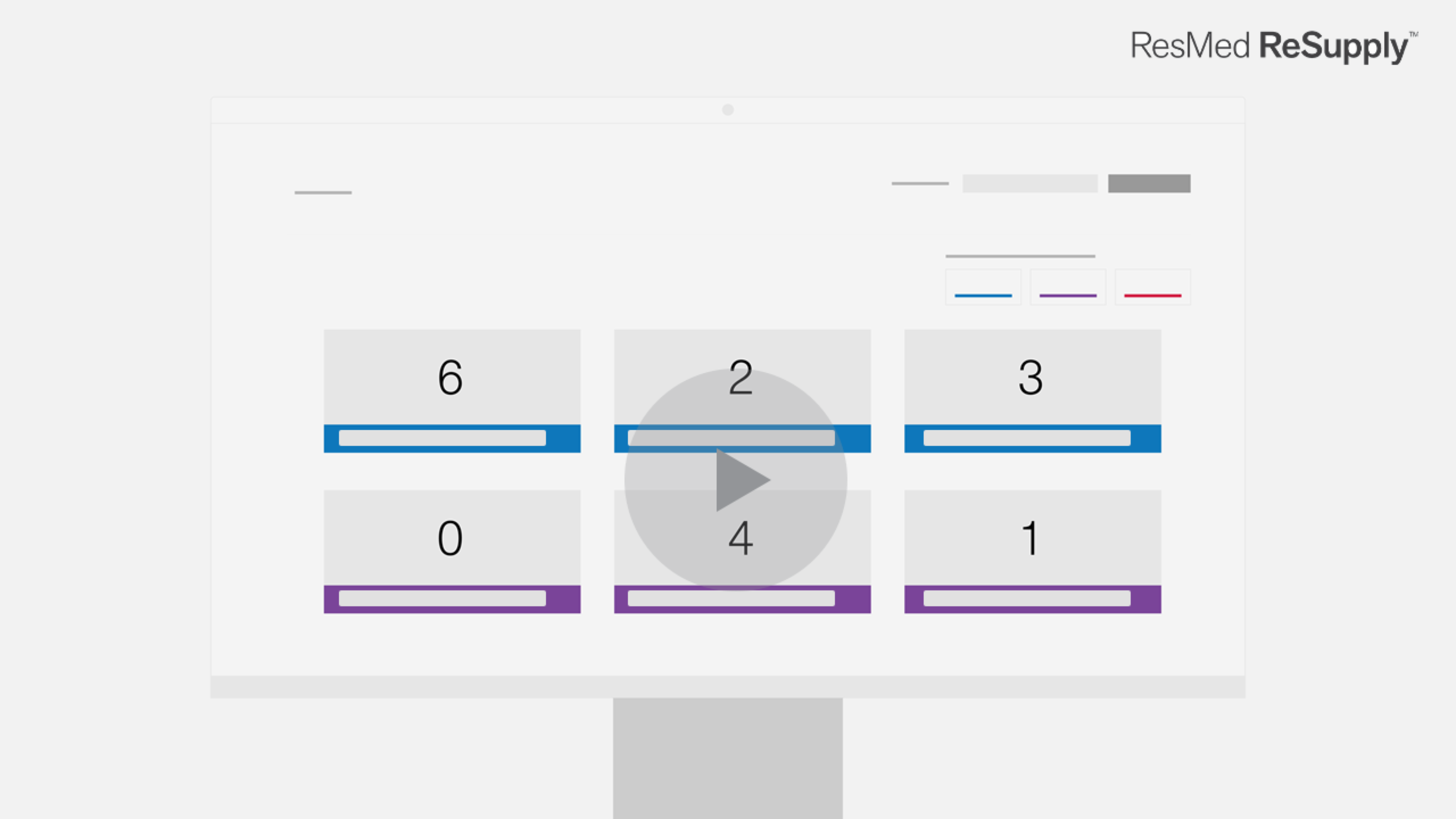
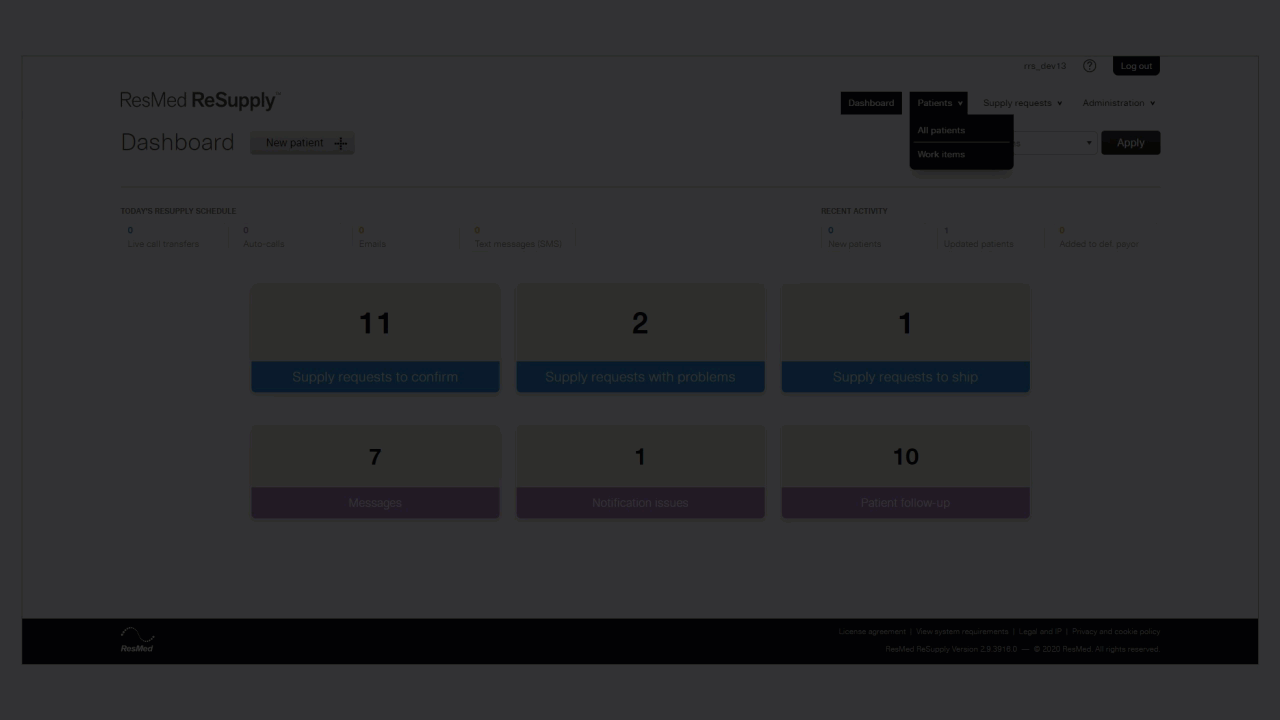
Tip: By default, ResMed ReSupply displays all open work items for a patient. To review closed work items, click Show only and select Closed from the Status list.
To learn more, see the Manage work items section.
