Contact Method and Outreach Preferences
Article ID: 329
Role required: Resupply user
Patient Outreach Preferences
ResMed ReSupply gives you the flexibility to set the time of day for patients to receive calls. When you update a patient's outreach preferences, there are three settings to consider:
-
Call During
-
Call On
-
Time Zone
Call During
Specify the patient's preferred time of day for calls. You can set it to:
-
Waking hours (8am - 8pm)
-
Mornings (8am - 12pm)
-
Afternoons (12pm - 5pm)
-
Evenings (5pm - 8pm)
Call On
Specify the patient's preferred days of the week to receive calls. You can set it to:
-
Weekdays only
-
Monday to Saturday
Time Zone
Specify the patient's time zone. Setting the correct patient time zone is essential because ResMed ReSupply initiates calls using the patient's time zone. If you select an incorrect time zone, the system may call your patient earlier or later than anticipated.
Update Patient Outreach Preferences
Update a patient's outreach preferences as follows:
-
From the Patients menu, select All Patients.
-
From the Area Code and Number drop-down list, select your preferred search criteria
-
Perform a search
-
Click the patient's name in the Name column
-
Select Patient details
-
In the Contact information section, click the Edit button
-
Select the preferred options under Call during, Call on and Time zone
-
Click the Save button
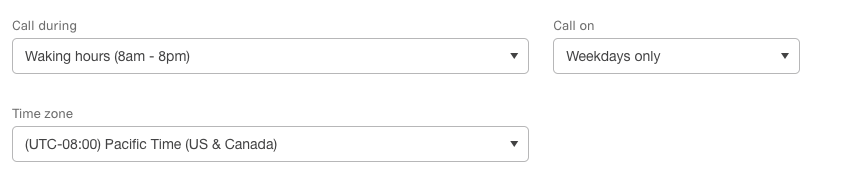
Patient Contact Method
NOTE: Only users from the Home Medical Provider (HME) or Durable Medical Provider (DME) can make changes to the type of phone related (IVR, Live Call and SMS) contact method for their patients.
Resmed ReSupply Customer Service Representatives will create a Work item to inform the HME of the change requested.
Update a patient's preferred contact method as follows:
-
From the Patients menu, select All patients
-
From the Area Code and Number drop-down list, select your preferred search criteria
-
Perform a search
-
Click the patient's name in the Name column
-
Select Patient details
-
In the Contact information section, click the Edit button
-
Select the preferred contact method
-
If Live call transfer, IVR and SMS are selected, a pop up will occur "The patient authorized me to enable live call transfer on their behalf" and "The patient authorized me to enable automated calling on their behalf". The process for SMS remains the same. Please review here.
-
Click the Save button
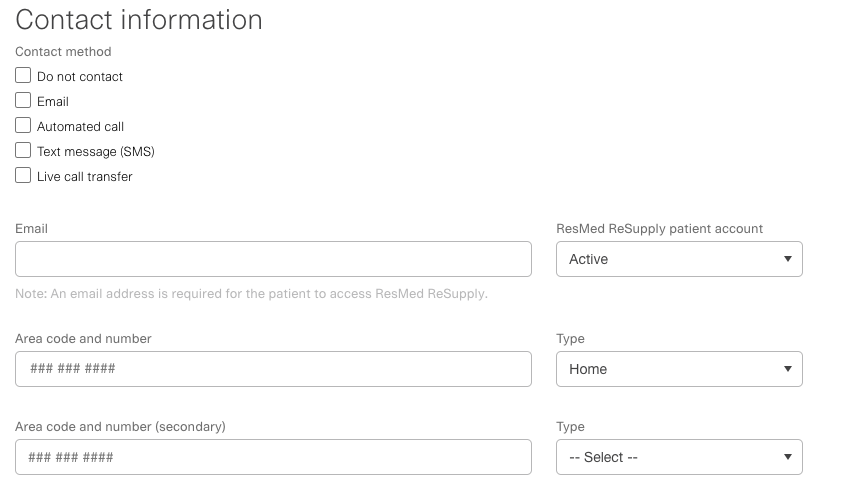
NOTE: If the phone number on the account is updated, there will be a separate pop up that states "The patient authorized me to enable the existing methods for xxx-xxx-xxxx".
If you have questions regarding this feature, please reach out to your Solutions Operations Specialist.
- Revision History
- The following table summarizes changes for each published version of this article.
Date
Changes
10 April 2025
Removed mention of FCC. (K01833)
9 April 2025
Updated to advise of changes to Resmed ReSupply allow customers to align with Federal Communications Commission (FCC) guidelines related to consent revocation. (K01825)
15 February 2024
Initial publication. All new content. (K00132)
