Closing Work Items
Article ID: 479
Role required: Resupply user
You can close Work items either individually or in bulk.
Closing Individual Work items
To close individual Work items:
-
From the Patients drop-down menu, select Work items
-
Select the checkbox next to the work item you wish to close
NOTE: To close work items in bulk, select multiple checkboxes. -
Enter notes in the text field for future reference (optional)
-
Click the Close selected items button
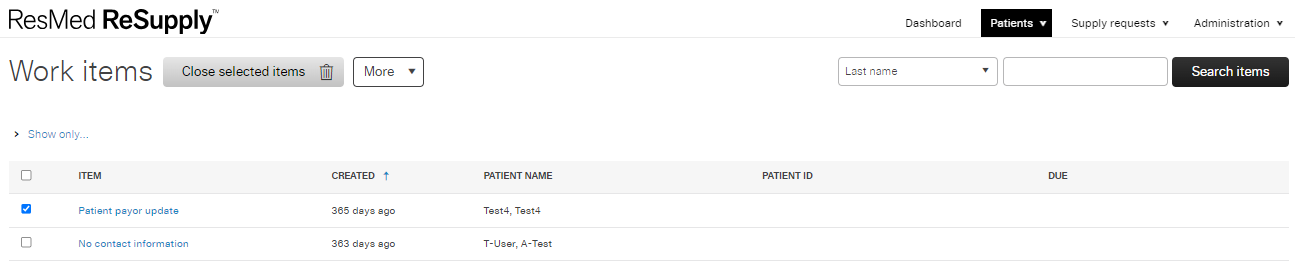
Closing Work Items Within a Supply Request
-
Select a Supply Request to work
-
Scroll down, just below the Supply request table, to Open work items
-
If the Supply Request has an open work item, review and complete any required actions
-
When complete, click the Close button

The Open work items section will show five open work items at a time. If there are more than five open on the account, the remaining open work items will take their place as the other work items are closed.
If you have any questions, please contact your Solutions Operations Specialist.
- Revision History
- The following table summarizes changes for each published version of this article.
Date
Changes
15 February 2024
Initial publication. All new content. (K00143)
